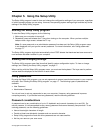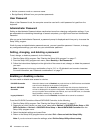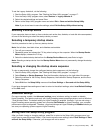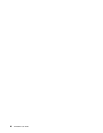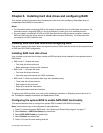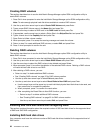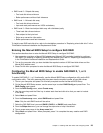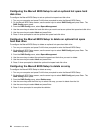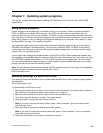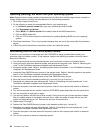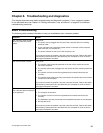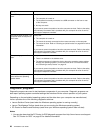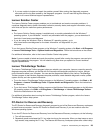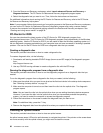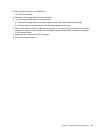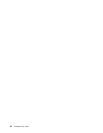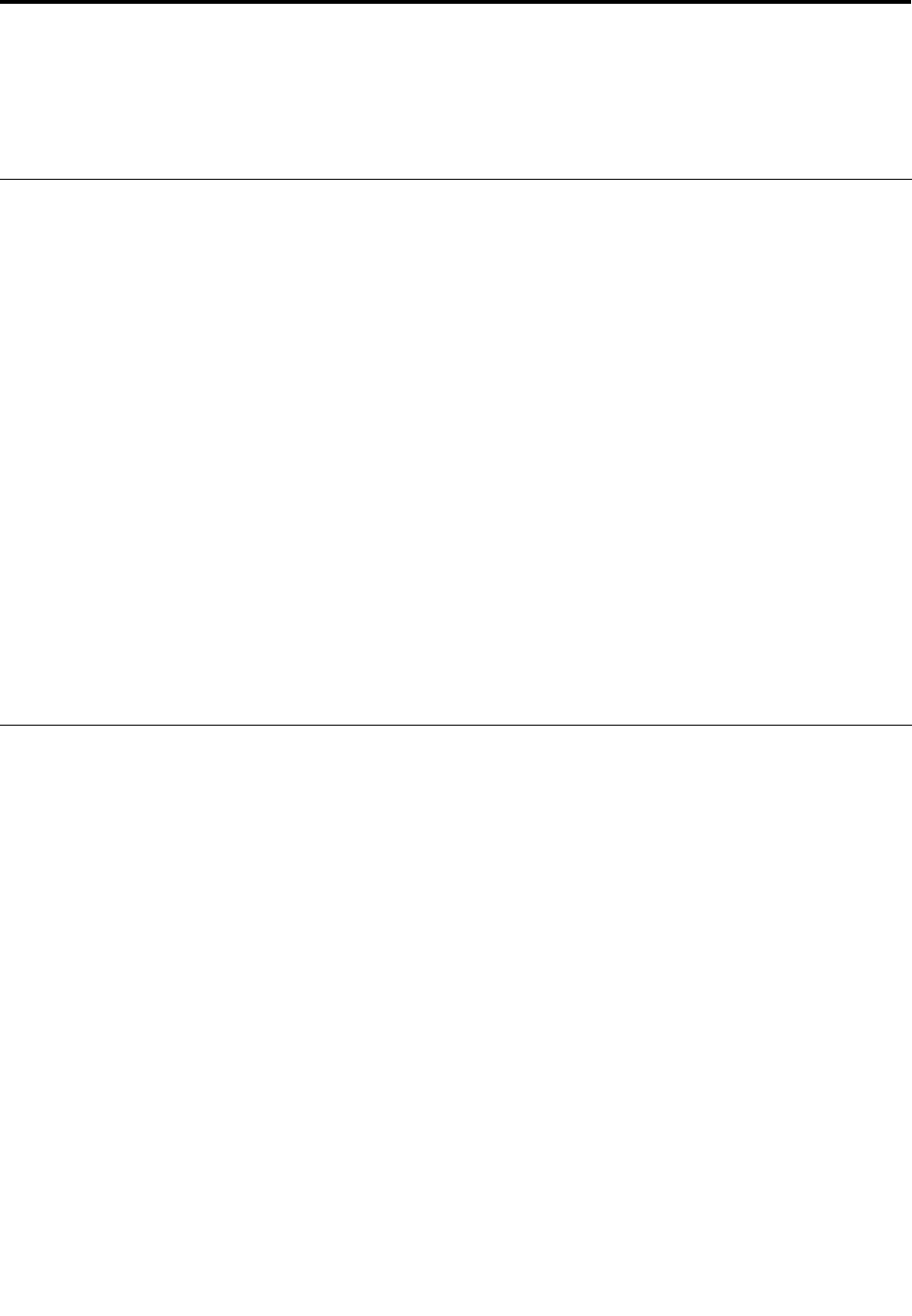
Chapter 7. Updating system programs
This chapter contains information about updating POST/BIOS and how to recover from a POST/BIOS
update failure.
Using system programs
System programs are the basic layer of software built into your computer. System programs include the
POST, the BIOS, and the Setup Utility program. The POST is a set of tests and procedures that are
performed each time you turn on your computer. The BIOS is a layer of software that translates instructions
from other layers of software into electrical signals that the computer hardware can execute. You can use the
Setup Utility program to view or change the conguration settings of your computer. See Chapter 5 “Using
the Setup Utility” on page 17
for detailed information.
Your computer system board has a module called electrically erasable programmable read-only memory
(EEPROM, also referred to as ash memory). You can easily update the POST, the BIOS, and the Setup
Utility program by starting your computer with a system-program-update disc or running a special update
program from your operating system.
Lenovo might make changes and enhancements to the POST and BIOS. When updates are released, they
are available as downloadable les on the Lenovo Web site at http://www.lenovo.com. Instructions for using
the POST/BIOS updates are available in a TXT le that is included with the update les. For most models,
you can download either an update program to create a system-program-update (ash) disc or an update
program that can be run from the operating system.
Note: You can download a self-starting bootable CD/DVD image (known as an ISO image) of the diagnostics
program to support computers without a diskette drive. Go to:
http://www.lenovo.com
Updating (ashing) the BIOS from a disc
This section provides instructions on how to update (ash) the BIOS from a disc. System program updates
are available at:
http://support.lenovo.com
To update (ash) the BIOS from a disc:
1. Make sure the optical drive you want to use is set as the rst boot device in the startup device sequence.
See “Selecting or changing the startup device sequence” on page 19.
2. Make sure the computer is turned on. Insert the disc into the optical drive.
3. Turn off the computer and back on again. The update begins.
4. When prompted to change the serial number, press N.
Note: If you want to change the serial number, press Y when prompted. Type in the serial number
and then press Enter.
5. When prompted to change the machine type/model, press N.
Note: If you want to change the machine type/model, press Y when prompted. Type in the machine
type/model and then press Enter.
6. Follow the instructions on the screen to complete the update.
© Copyright Lenovo 2009, 2011
25