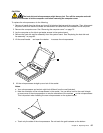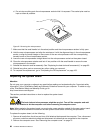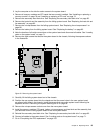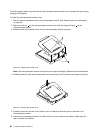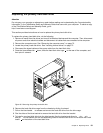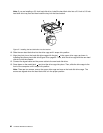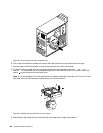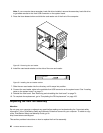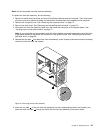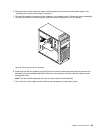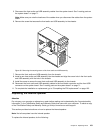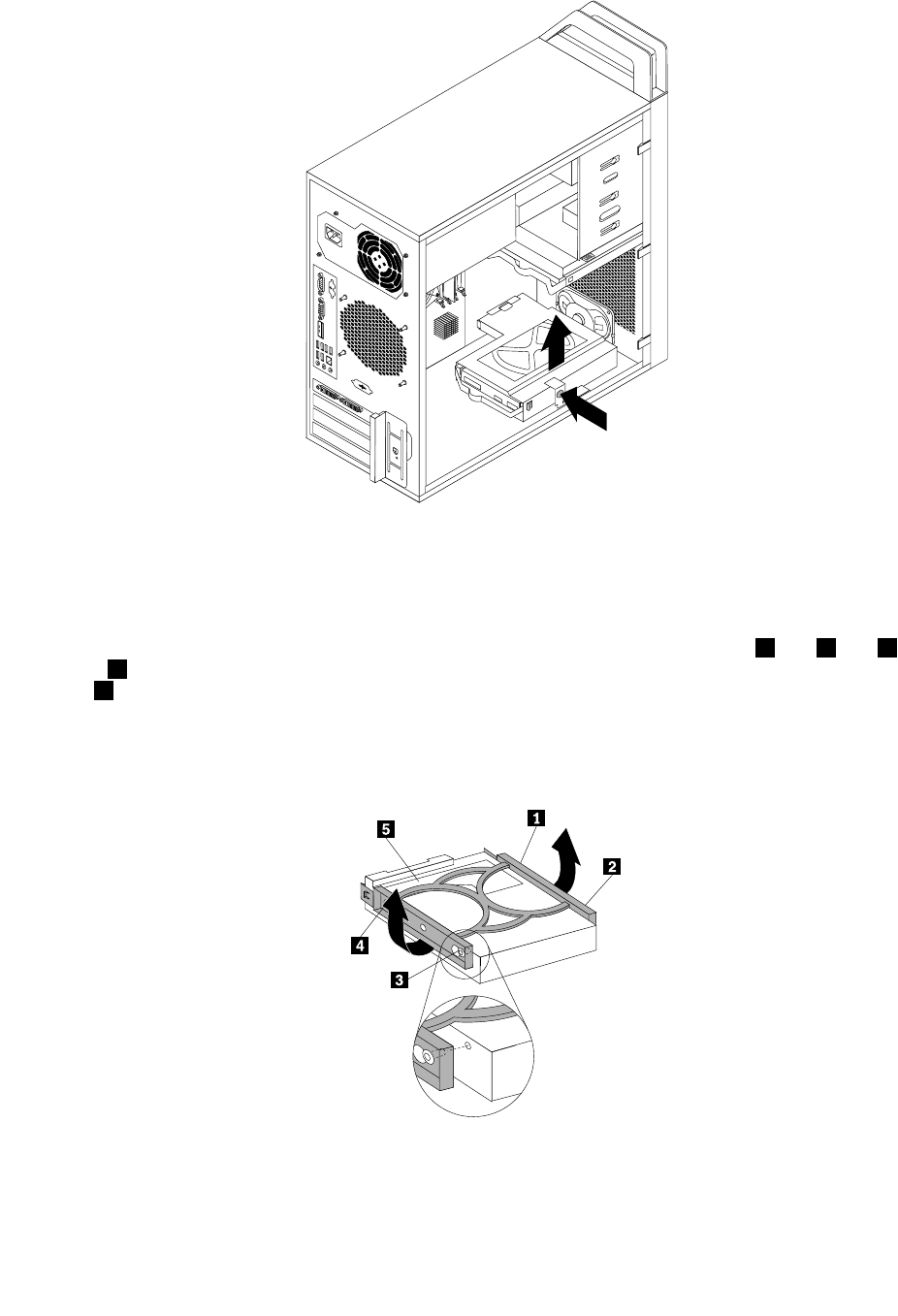
Figure 29. Removing the secondary hard disk drive
6. Pull on the blue handle to release and remove the hard disk drive from the hard disk drive cage.
7. Flex the sides of the blue bracket to remove the hard disk drive from the bracket.
8. To install a new hard disk drive into the blue bracket, ex the bracket and align pin 1 , pin 2 , pin 3 ,
and pin 4 on the bracket with the corresponding holes in the hard disk drive. Do not touch the circuit
board
5 on the bottom of the hard disk drive.
Note: If you are installing a 2.5-inch hard disk drive, install the hard disk drive into a 2.5-inch to 3.5-inch
hard disk drive tray rst and then install the tray into the blue bracket.
Figure 30. Installing the hard disk drive into the bracket
9. Slide the new hard disk drive into the hard disk drive cage until it snaps into position.
94 Hardware Maintenance Manual