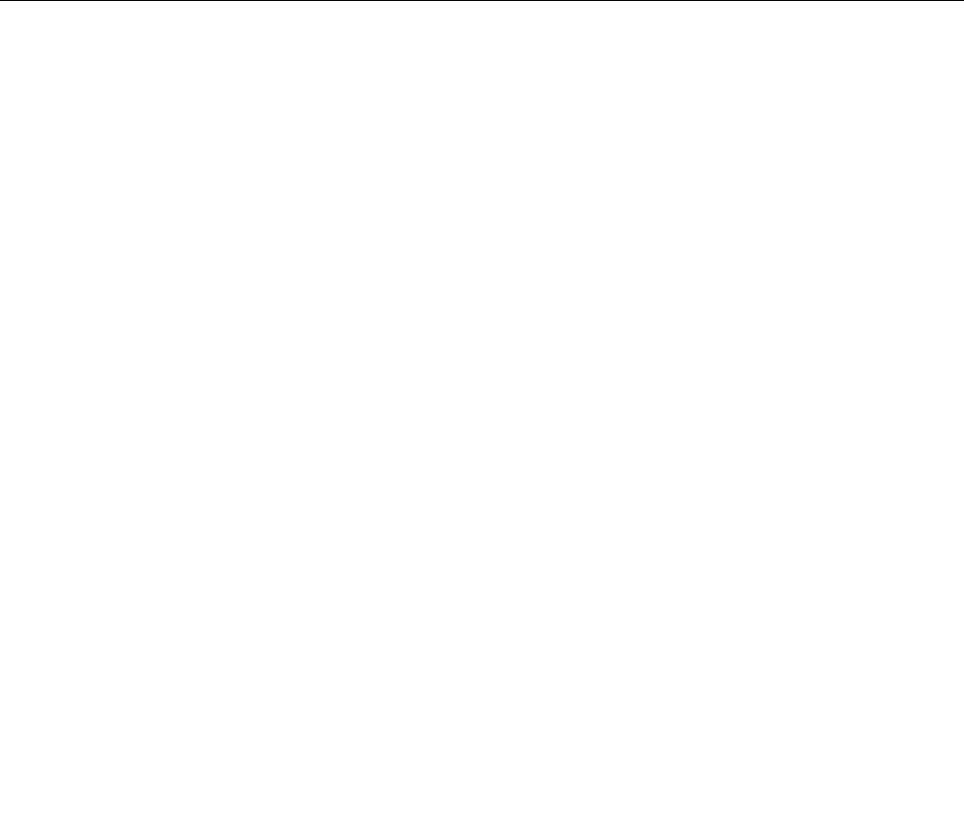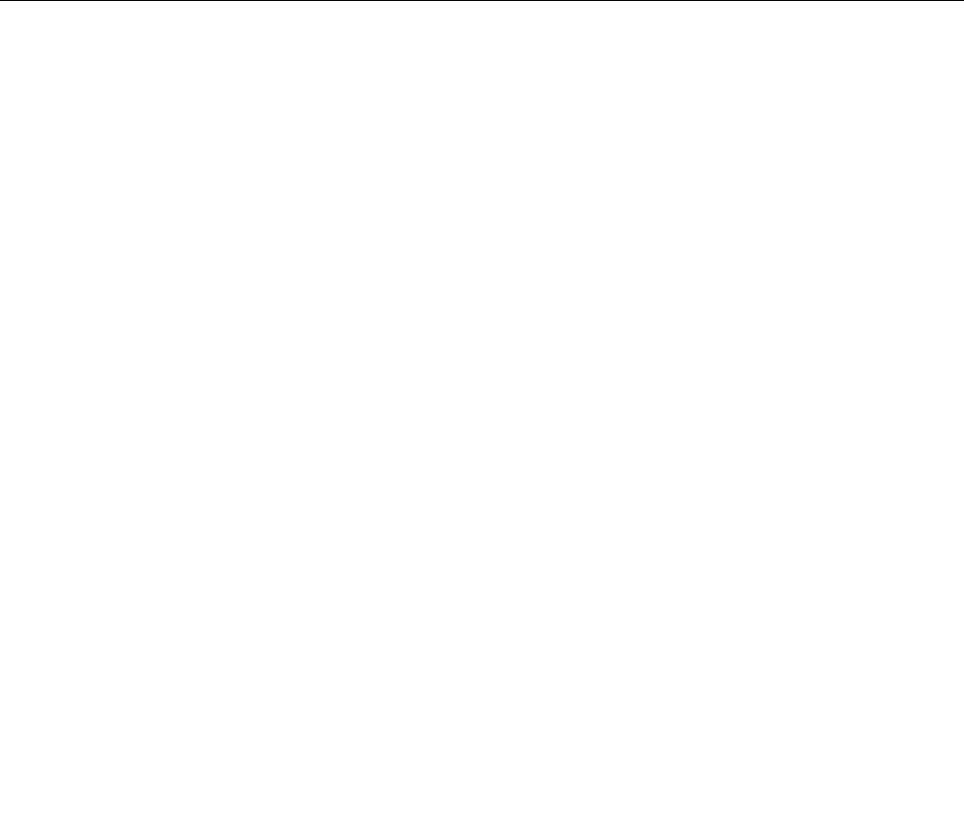
5. You might need to remove the secondary hard disk drive to access the Clear CMOS /Recovery jumper.
See “Replacing the secondary hard disk drive” on page 93.
6. Move the jumper from the standard position (pin 1 and pin 2) to the maintenance position (pin 2 and
pin 3).
7. Reconnect any cables that were disconnected and reinstall the secondary hard disk drive if removed.
See “Replacing the secondary hard disk drive” on page 93.
8. Reinstall the computer cover and reconnect the power cords for the computer and monitor to electrical
outlets. Refer to “Completing the FRU replacement” on page 103.
9. Turn on the computer and the monitor. Insert the POST/BIOS update (ash) disc into the optical drive.
10. Turn the computer off and back on again. The recovery session begins.
Note: The recovery session will take two to three minutes. During this time you will hear a series
of beeps.
11. After the recovery session is completed, the series of beeps will end, and the system will automatically
turn off. Remove the disc from the optical drive before the system completely turns off.
12. Repeat step 2 through step 4.
13. Move the Clear CMOS /Recovery jumper back to the standard position (pin 1 and pin 2).
14. Reconnect any cables that were disconnected and reinstall the secondary hard disk drive if removed.
15. Reinstall the computer cover and reconnect any cables that were disconnected.
16. Turn on the computer to restart the operating system.
Power management
Power management reduces the power consumption of certain components of the computer such as the
system power supply, processor, hard disk drives, and some monitors.
Automatic conguration and power interface (ACPI) BIOS
Being an ACPI BIOS system, the operating system is allowed to control the power management features
of the computer and the setting for Advanced Power Management (APM) BIOS mode is ignored. Not
all operating systems support ACPI BIOS mode.
Automatic Power-On features
The Automatic Power-On features within the Power Management menu allow you to enable and disable
features that turn on the computer automatically.
• Serial Port A Ring Detect: With this feature set to Enabled and an external modem connected to serial
port (COM1), the computer will turn on automatically when a ring is detected on the modem.
• PCI Modem Ring Detect: With this feature set to Enabled, the computer will turn on automatically
when a ring is detected on the internal modem.
• PCI Wake Up: This feature allows PCI cards that support this capability to wake the system.
• Wake Up on Alarm: You can specify a date and time at which the computer will be turned on
automatically. This can be either a single event or a daily event.
• Wake on LAN: If the computer has a properly congured token-ring or Ethernet LAN adapter card that is
Wake on LAN-enabled and there is remote network management software, you can use the Wake on LAN
feature. When you set Wake on LAN to Enabled, the computer will turn on when it receives a specic
signal from another computer on the local area network (LAN).
Chapter 11. Additional service information 167