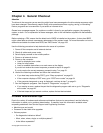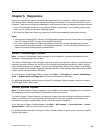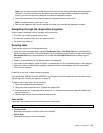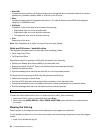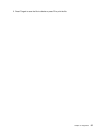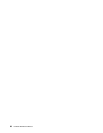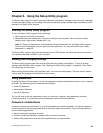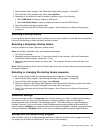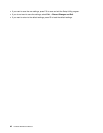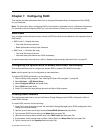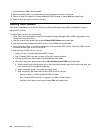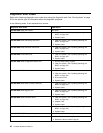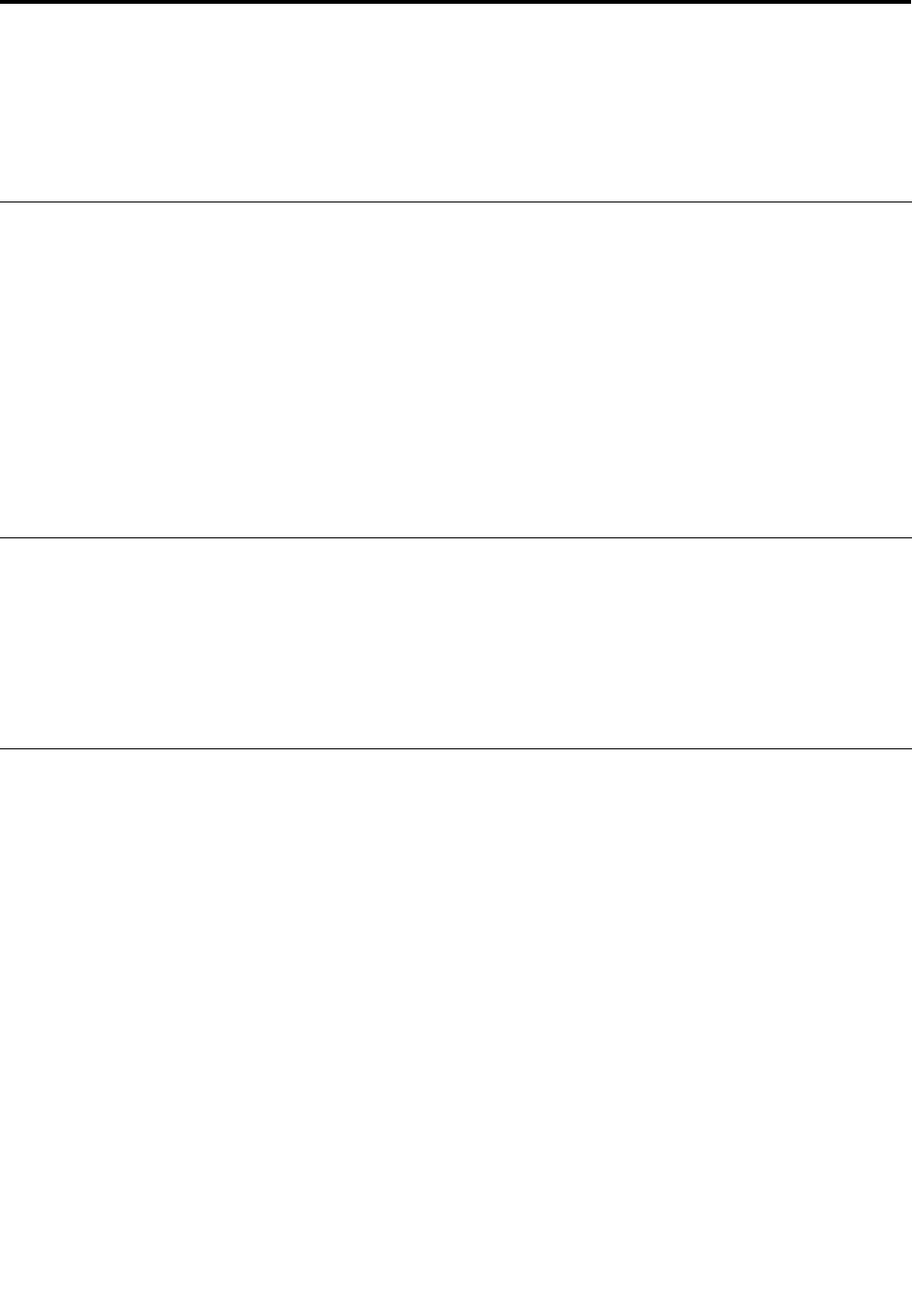
Chapter 6. Using the Setup Utility program
The Setup Utility program is used to view and change the conguration settings of your computer, regardless
of which operating system you are using. However, the operating system settings might override any similar
settings in the Setup Utility program.
Starting the Setup Utility program
To start the Setup Utility program, do the following:
1. Make sure your computer is turned off.
2. Repeatedly press and release the F1 key when turning on the computer. When you hear multiple
beeps or see a logo screen, release the F1 key.
Note: If a Power-On Password or an Administrator Password has been set, the Setup Utility program
menu will not be displayed until you type the correct password. For more information, see “Using
passwords” on page 39
.
The Setup Utility program might start automatically when POST detects that hardware has been removed or
new hardware has been installed in your computer.
Viewing and changing settings
The Setup Utility program menu lists various items about the system conguration. To view or change
settings, start the Setup Utility program. See “Starting the Setup Utility program” on page 39. Then, follow
the instructions on the screen.
When working with the Setup Utility program menu, you must use the keyboard. The keys used to perform
various tasks are displayed at the bottom of each screen.
Using passwords
By using the Setup Utility program, you can set passwords to prevent unauthorized access to your computer
and data. The following types of passwords are available:
• Power-On Password
• Administrator Password
• Hard Disk Password
You do not have to set any passwords to use your computer. However, using passwords improves
computing security. If you decide to set any passwords, read the following sections.
Password considerations
A password can be any combination of up to 64 alphabetic and numeric characters. For security reasons, it
is recommended to use a strong password that cannot be easily compromised. To set a strong password,
use the following guidelines:
• Have at least eight characters in length
• Contain at least one alphabetic character and one numeric character
• Setup Utility program and hard disk drive passwords are not case sensitive
© Copyright Lenovo 2010, 2011
39