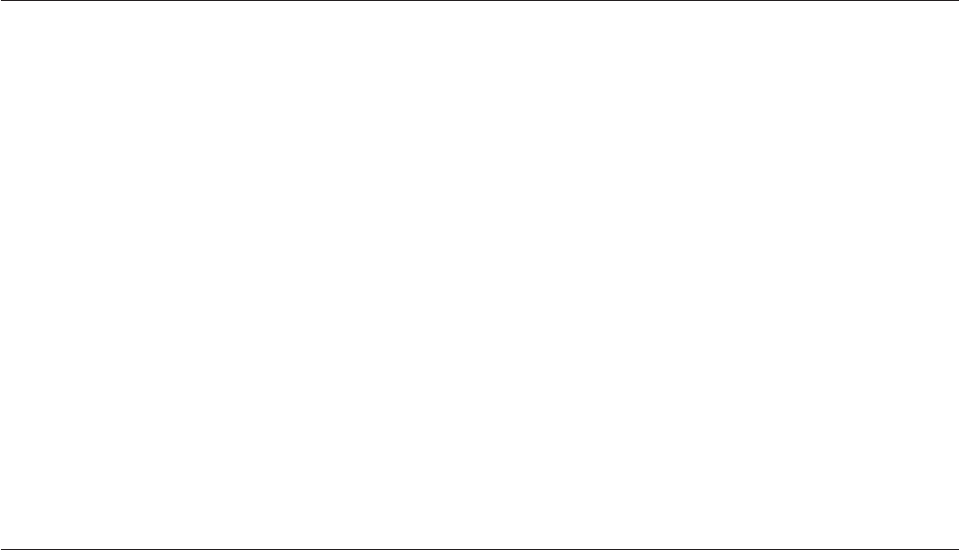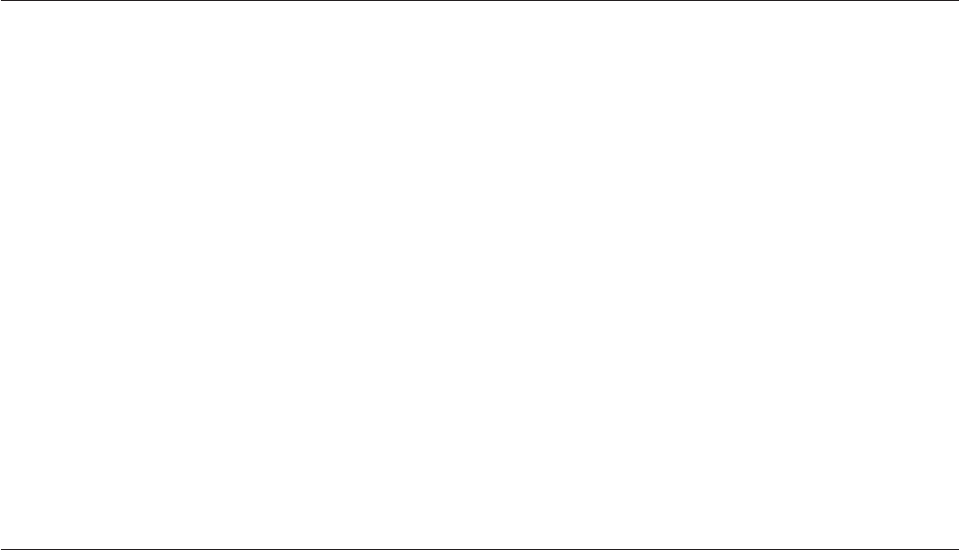
Note: If you want to change the machine type/model, press Y when prompted.
Type in the machine type/model and then press Enter.
6. Follow the instructions on the screen to complete the update.
Updating (flashing) BIOS from your operating system
Note: Because Lenovo makes constant improvements to the Web site, the Web
page contents are subject to change without notice, including the contents
referenced in the following procedure.
To update (flash) BIOS from your operating system, do the following:
1. Go to http://www.lenovo.com/support.
2. Do the following to locate the downloadable files for your machine type:
a. In the Enter a product number field, type your machine type and click Go.
b. Click Downloads and drivers.
c. Select BIOS in the Refine results field to easily locate all the BIOS related
links.
d. Click the BIOS update link.
e. Click the TXT file that contains the instructions for updating (flashing) BIOS
from your operating system.
3. Print these instructions. This is very important because they are not on the
screen after the download begins.
4. Follow the printed instructions to download, extract, and install the update.
Recovering from a POST/BIOS update failure
If power to your computer is interrupted while POST/BIOS is being updated (flash
update), your computer might not restart correctly. If this happens, perform the
following procedure, which is commonly called Boot-block Recovery.
1. Turn off the computer and any attached devices, such as printers, monitors,
and external drives.
2. Unplug all power cords from electrical outlets, and remove the computer
cover. Refer to “Removing the computer cover” on page 14.
3. Locate the Clear CMOS /Recovery jumper on the system board. Refer to
“Locating parts on the system board” on page 11.
4. Remove any cables that impede access to the Clear CMOS /Recovery jumper.
5. You might need to remove the secondary hard disk drive to access the Clear
CMOS /Recovery jumper. See “Replacing the secondary hard disk drive” on
page 29.
6. Move the jumper from the standard position (pin 1 and pin 2) to the
maintenance position (pin 2 and pin 3).
7. Reconnect any cables that were disconnected and reinstall the secondary hard
disk drive if removed. See “Replacing the secondary hard disk drive” on page
29.
8. Reinstall the computer cover and reconnect the power cords for the computer
and monitor to electrical outlets. Refer to “Completing the parts replacement”
on page 40.
9. Turn on the computer and the monitor. Insert the POST/BIOS update (flash)
disc into the optical drive.
10. Turn the computer off and back on again. The recovery session begins.
60 User Guide