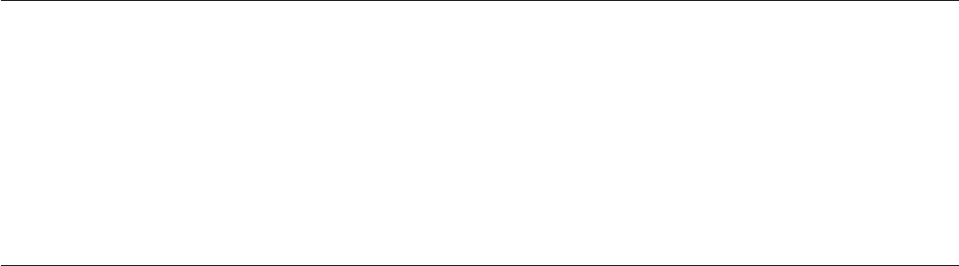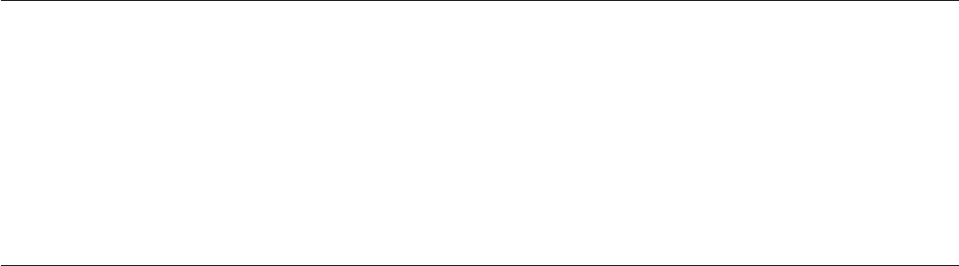
2. Repeatedly press and release the F12 key when turning on the computer. When
the Startup Device Menu opens, release the F12 key.
3. Select the desired startup device on the Startup Device Menu and press Enter
to begin.
Note: Selecting a startup device on the Startup Device Menu does not
permanently change the startup device sequence.
Viewing or changing the startup device sequence
This section provides instructions on how to view or permanently change the
configured startup device sequence.
To view or permanently change the configured startup device sequence, do the
following:
1. Start the Setup Utility program. See “Starting the Setup Utility program” on
page 53.
2. Select Startup → Startup Sequence. Read the information displayed on the right
side of the screen.
3. Select the startup devices for the Primary Startup Sequence, the Automatic
Startup Sequence, and the Error Startup Sequence.
4. Press Esc to return to the Setup Utility program main menu. You might have to
press Esc several times.
5. Press F10 to save the new settings and exit the Setup Utility program.
Notes:
a. If you do not want to save the new settings, select Exit → Exit the Setup
Utility without saving.
b. If you want to return to the default settings, press F9 or select Exit → Load
Default Settings.
Advanced settings
On some computer models, the Advanced menu includes a setting to enable or
disable HyperThreading. This feature works only with HyperThreading-aware
operating systems, such as the Windows 7 operating system. The default setting
for HyperThreading is enabled. However, if you are not using a
HyperThreading-aware operating system and you select Enabled for
HyperThreading, your computer performance might be degraded. Therefore, you
should always set HyperThreading to Disabled unless you are sure your operating
system supports HyperThreading.
Exiting the Setup Utility program
After you finish viewing or changing settings, press Esc to return to the Setup
Utility program main menu. You might have to press Esc several times. Then, you
can do one of the following:
v If you want to save the new settings and exit the Setup Utility program, press
F10. Otherwise, your changes will not be saved.
v If you do not want to save the new settings, select Exit → Exit the Setup Utility
without saving.
v If you want to return to the default settings, press F9 or select Exit → Load
Default Settings.
56 User Guide