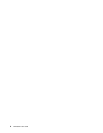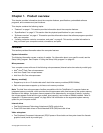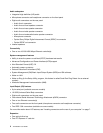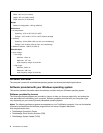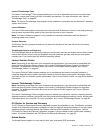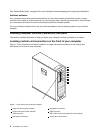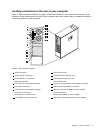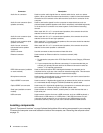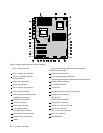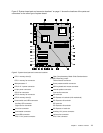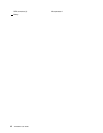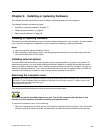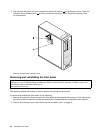Connector Description
Audio line-in connector
Used to receive audio signals from an external audio device, such as a stereo
system. When you attach an external audio device, a cable is connected between
the audio line-out connector of the device and the audio line-in connector of the
computer.
Audio line-out connector (front
speaker connector)
Used to send audio signals from the computer to external devices, such as
powered stereo speakers (speakers with built-in ampliers), multimedia keyboards,
or the audio line-in connector on a stereo system or other external recording
devices.
When used with 5.1 or 7.1 surround-sound speakers, this connector should be
attached to the front left and right speakers.
Audio line-out connector (rear
speaker connector)
When used with 5.1 or 7.1 surround-sound speakers, this connector should be
attached to the rear left and right speakers.
Audio line-out connector (side
speaker connector)
When used with 7.1 surround-sound speakers, this connector should be attached
to the side left and right speakers.
Audio line-out connector
(subwoofer/center speaker
connector)
When used with 5.1 or 7.1 surround-sound speakers, this connector should be
attached to the center speaker or subwoofer.
eSATA connector
Use this connector to attach an external hard disk drive.
Ethernet connector
Used to attach an Ethernet cable for a local area network (LAN).
Notes:
1. To operate the computer within FCC Class B limits, use a Category 5 Ethernet
cable.
2. If your computer has two Ethernet connectors, it is recommended that you
connect your primary Ethernet cable to the Ethernet connector marked as
number "1" for optimal performance.
IEEE 1394 connector (available
on some models)
Used to send and receive IEEE 1394 signals between the computer and a
compliant device, such as a video camera or external storage drive. This connector
is sometimes called FireWire because it transmits data rapidly.
Microphone connector Used to attach a microphone to your computer when you want to record sound or
if you use speech-recognition software.
Optical SPDIF in connector Used to receive 5.1 digital audio signals from an external device (such as a receiver
or a multimedia device) through a TOSLINK (ToshibaLink) optical cable.
Optical SPDIF out connector Used to send 5.1 digital audio signals from a computer to an external device (such
as an amplier or a receiver) through a TOSLINK optical cable.
Serial port (available on some
models)
Used to attach an external modem, a serial printer, or other devices that use a
9-pin serial port.
USB connector Used to attach a device that uses a USB connector, such as a USB keyboard, a
USB mouse, a USB scanner, or a USB printer. If the USB connectors on your
computer are not enough for you to connect all your USB devices, you can
purchase a USB hub, which you can use to connect additional USB devices.
Locating components
Figure 3 “Component locations” on page 9 shows the locations of the various components in your computer.
To remove the computer cover and access the inside of the computer, see “Removing the computer cover”
on page 13.
8 ThinkStation User Guide