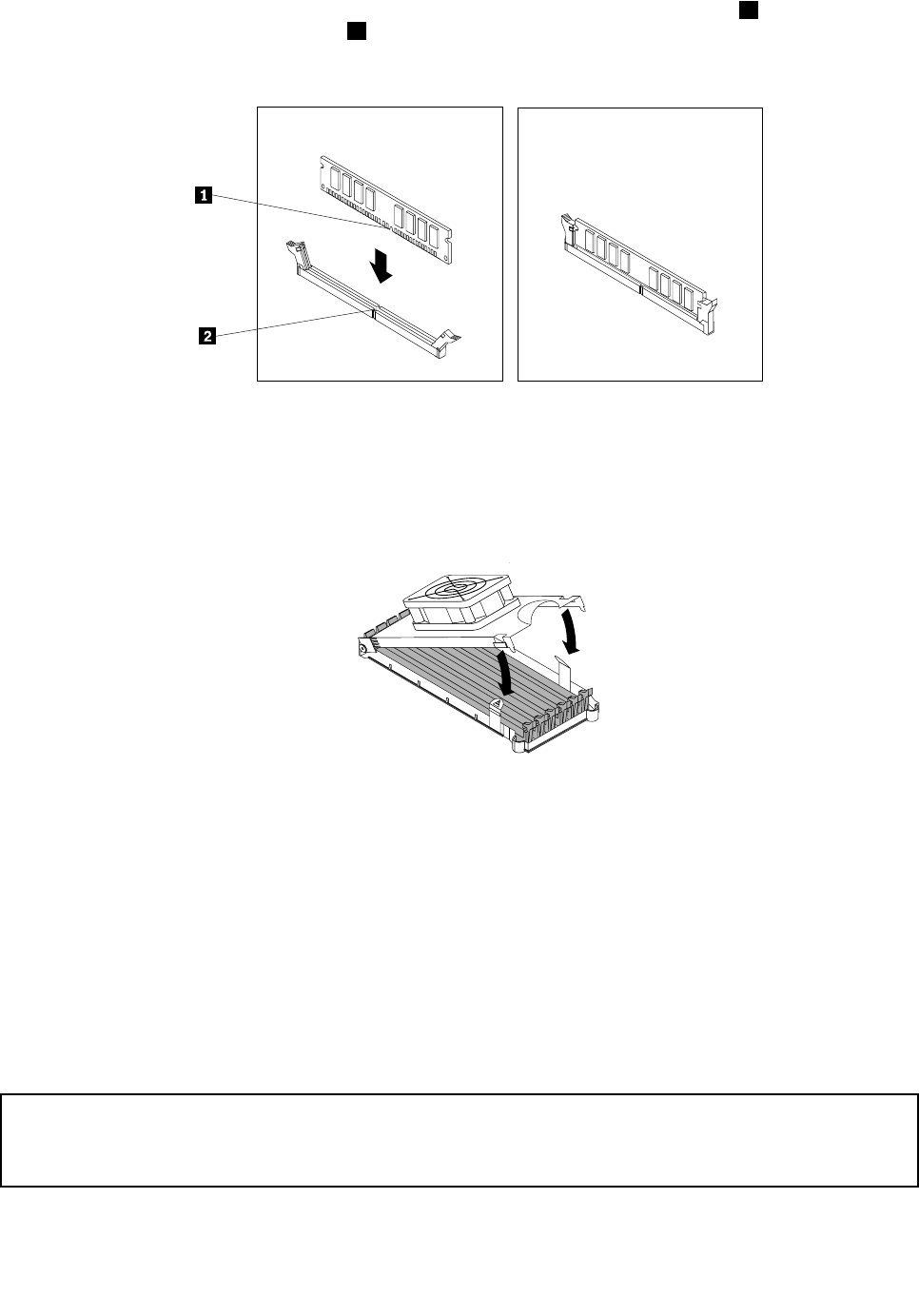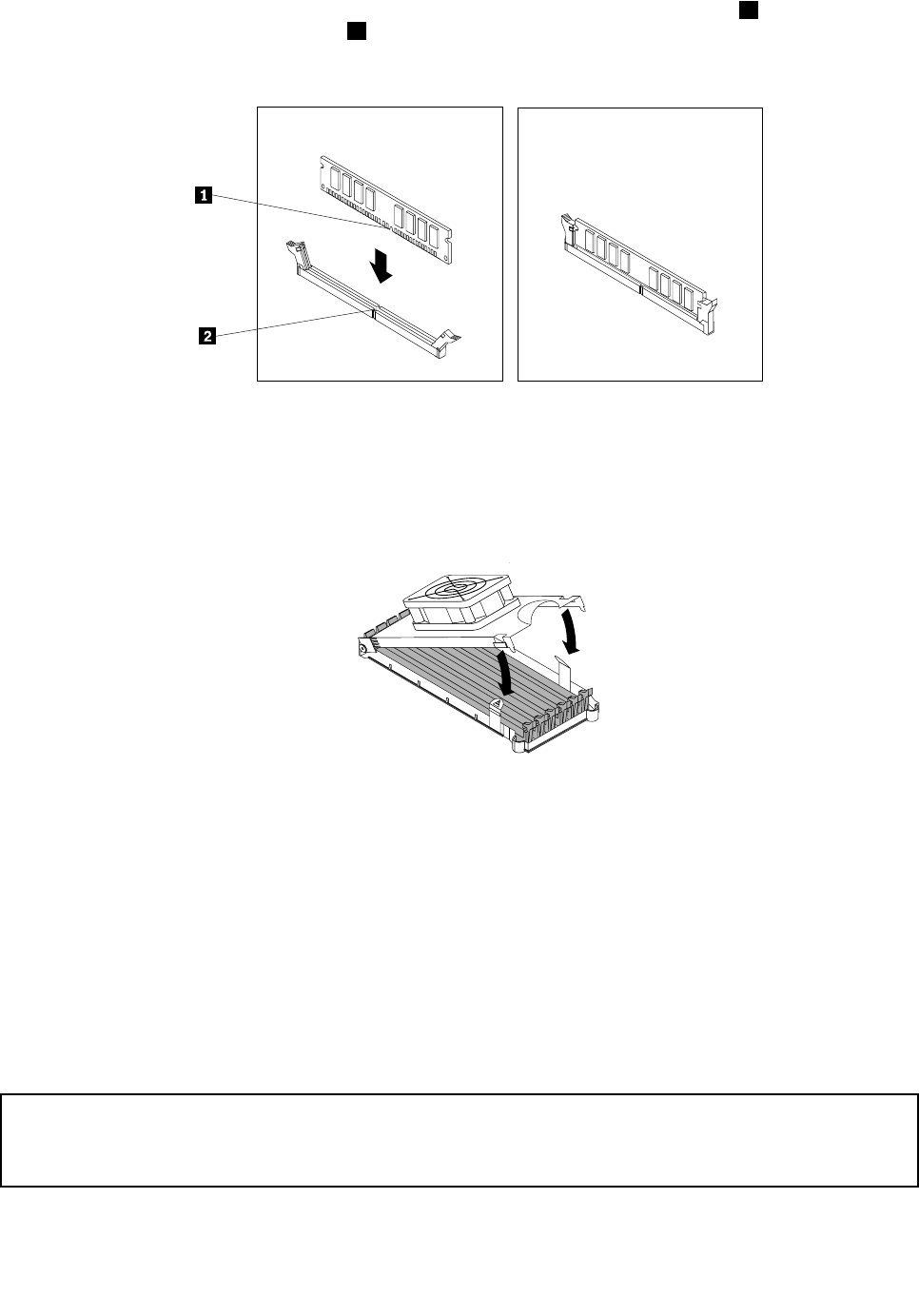
8. Position the new memory module over the memory slot. Make sure that the notch 1 on the memory
module aligns correctly with the key 2 in the memory slot. Push the memory module straight down into
the slot until the retaining clips close.
Figure 14. Installing a memory module
9. To install the memory fan duct, engage the rear of the duct with the retainer on the system board and
then pivot the fan duct downward until the fan duct snaps into position. Reconnect the memory fan
cable to the system board. See “Locating parts and connectors on the system board” on page 9.
Figure 15. Installing the memory fan duct
10. Reinstall the blue shipping clip if your computer needs to be repackaged and shipped in the future.
11. Reinstall the optical drive bracket into the chassis if you have removed it. Then, reinstall the optical
drive into the chassis. See “Replacing the optical drive” on page 27.
12. Reinstall the PCI card holder. See “Removing and reinstalling the PCI card holder” on page 15.
What to do next:
• To work with another piece of hardware, go to the appropriate section.
• To complete the installation or replacement, go to “Completing the parts replacement” on page 37.
Installing or replacing a PCI card
Attention: Do not open your computer or attempt any repair before reading and understanding the “Important safety
information” in the ThinkStation Safety and Warranty Guide that came with your computer. To obtain a copy of the
ThinkStation Safety and Warranty Guide, go to:
http://support.lenovo.com
This section provides instructions on how to install or replace a PCI card. Your computer has the following
six expansion slots for installing or replacing PCI cards:
Chapter 2. Installing or replacing hardware 21