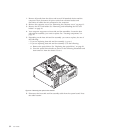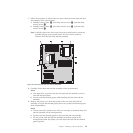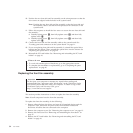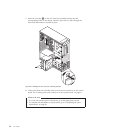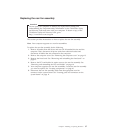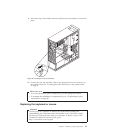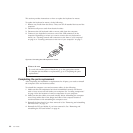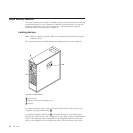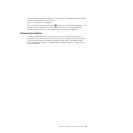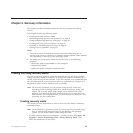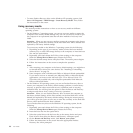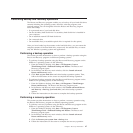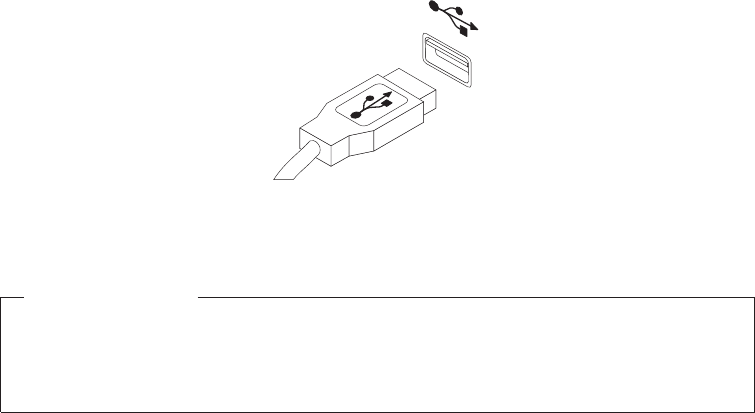
This section provides instructions on how to replace the keyboard or mouse.
To replace the keyboard or mouse, do the following:
1. Remove any media from the drives. Then, turn off all attached devices and the
computer.
2. Disconnect all power cords from electrical outlets.
3. Disconnect the old keyboard cable or mouse cable from the computer.
4. Connect a new keyboard or mouse to one of the USB connectors on the
computer. Depending on where you want to connect the new keyboard or
mouse, see “Locating controls and connectors on the front of your computer”
on page 6 or “Locating connectors on the rear of your computer” on page 7.
What to do next:
v To work with another piece of hardware, go to the appropriate section.
v To complete the installation or replacement, go to “Completing the parts
replacement.”
Completing the parts replacement
After completing the installation or replacement for all parts, you need to reinstall
the computer cover and reconnect cables.
To reinstall the computer cover and reconnect cables, do the following:
1. Make sure that all components have been reassembled correctly and that no
tools or loose screws are left inside your computer. See “Locating components”
on page 10 for the locations of various components in your computer.
2. Make sure that the cables are routed correctly before reinstalling the computer
cover. Keep cables clear of the hinges and sides of the computer chassis to
avoid interference with reinstalling the computer cover.
3. Reinstall the front bezel if you have removed it. See “Removing and reinstalling
the front bezel” on page 15.
4. Reinstall the PCI card holder if you have removed it. See “Removing and
reinstalling the PCI card holder” on page 16.
Figure 33. Connecting the USB keyboard or mouse
40 User Guide