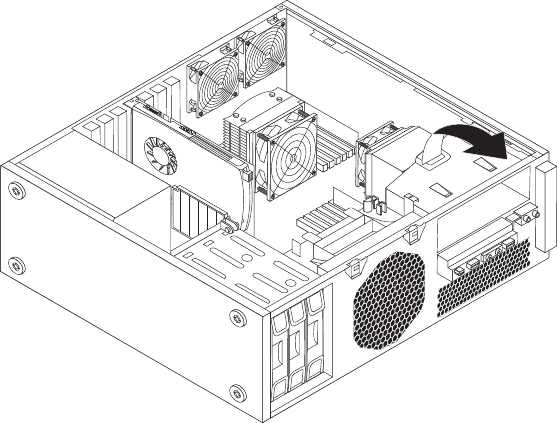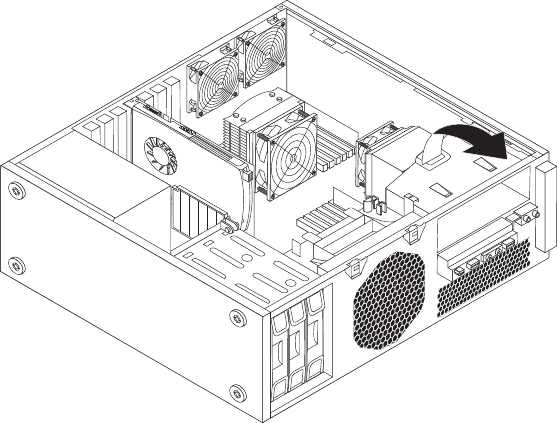
v Use 1 GB, 2 GB, 4 GB, 8 GB, or 16 GB RDIMMs in any combination up to a
maximum of 96 GB or 192 GB of system memory.
v Always install DIMMs in the numerical order printed on the system board
(DIMM1, DIMM2, DIMM3, and so on). Install memory modules into the blue
memory slots first.
v If your computer has only one CPU installed, be sure to install memory modules
only in the memory slots adjacent to that CPU.
v If your computer has two CPUs installed, install equal numbers of memory
modules in both sets of CPU DIMM slots for maximum performance.
To install or replace a memory module, do the following:
1. Remove all media from the drives and turn off all attached devices and the
computer. Then, disconnect all power cords from electrical outlets and
disconnect all cables that are connected to the computer.
2. Remove the computer cover. See “Removing the computer cover” on page 13.
3. Remove the PCI card holder. See “Removing and reinstalling the PCI card
holder” on page 16.
4. Locate the memory slots. See “Locating parts and connectors on the system
board” on page 11.
5. Depending on the memory module that you are replacing, do one of the
following:
v If you are replacing the memory module adjacent to CPU 1, go to 6 on page
32.
v If you are replacing the memory module adjacent to CPU 2, do the
following:
a. Remove the optical drive. See “Replacing the optical drive” on page 29.
b. Pivot the optical drive bracket as shown in the following illustration and
then remove it from the chassis. Go to 6 on page 32.
6. For some computer models, you might need to remove the memory fan duct
to access the memory slots. To remove the memory fan duct, disconnect the
Figure 10. Removing the optical drive bracket
18 User Guide