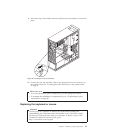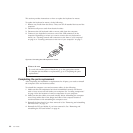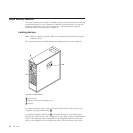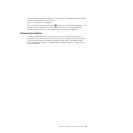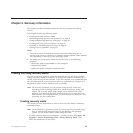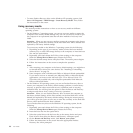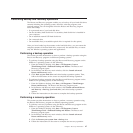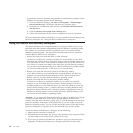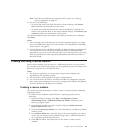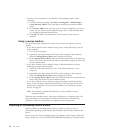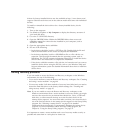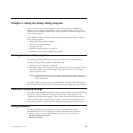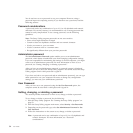Performing backup and recovery operations
The Rescue and Recovery program enables you to back up all your hard disk drive
contents including the operating system, data files, software programs, and
personal settings. You can designate where the Rescue and Recovery program
stores the backup:
v In a protected area of your hard disk drive
v On the secondary hard disk drive if a secondary hard disk drive is installed in
your computer
v On an attached external USB hard disk drive
v On a network drive
v On recordable discs (a recordable optical drive is required for this option)
After you have backed up the contents on the hard disk drive, you can restore the
complete contents of the hard disk drive, restore only the selected files, or restore
only the Windows operating system and applications.
Performing a backup operation
This section provides instructions on how to perform a backup operation using the
Rescue and Recovery program on different operating systems.
v To perform a backup operation using the Rescue and Recovery program on the
Windows 7 operating system, do the following:
1. From the Windows desktop, click Start → All Programs → Lenovo
ThinkVantage Tools → Enhanced Backup and Restore. The Rescue and
Recovery program opens.
2. In the Rescue and Recovery main window, click the Launch advanced
Rescue and Recovery arrow.
3. Click Back up your hard drive and select backup operation options. Then,
follow the instructions on the screen to complete the backup operation.
v To perform a backup operation using the Rescue and Recovery program on the
Windows XP operating system, do the following:
1. From the Windows desktop, click Start → All Programs → ThinkVantage →
Rescue and Recovery. The Rescue and Recovery program opens.
2. In the Rescue and Recovery main window, click Launch advanced Rescue
and Recovery → Back up your hard drive, and select backup operation
options.
3. Follow the instructions on the screen to complete the backup operation.
Performing a recovery operation
This section provides instructions on how to perform a recovery operation using
the Rescue and Recovery program on different operating systems.
v To perform a recovery operation using the Rescue and Recovery program on the
Windows 7 operating system, do the following:
1. From the Windows desktop, click Start → All Programs → Lenovo
ThinkVantage Tools → Enhanced Backup and Restore. The Rescue and
Recovery program opens.
2. In the Rescue and Recovery main window, click the Launch advanced
Rescue and Recovery arrow.
3. Click the Restore your system from a backup icon.
4. Follow the instructions on the screen to complete the recovery operation.
Chapter 3. Recovery information 47