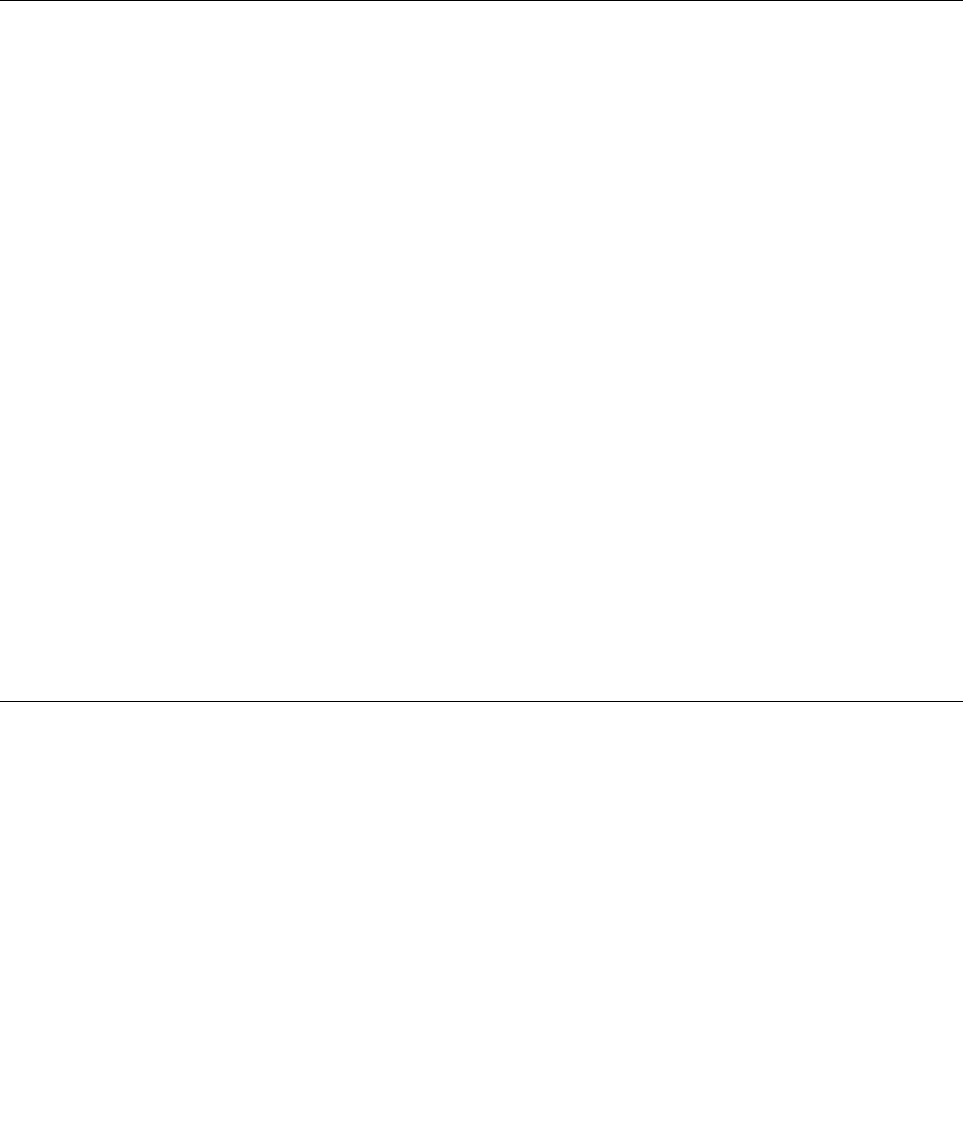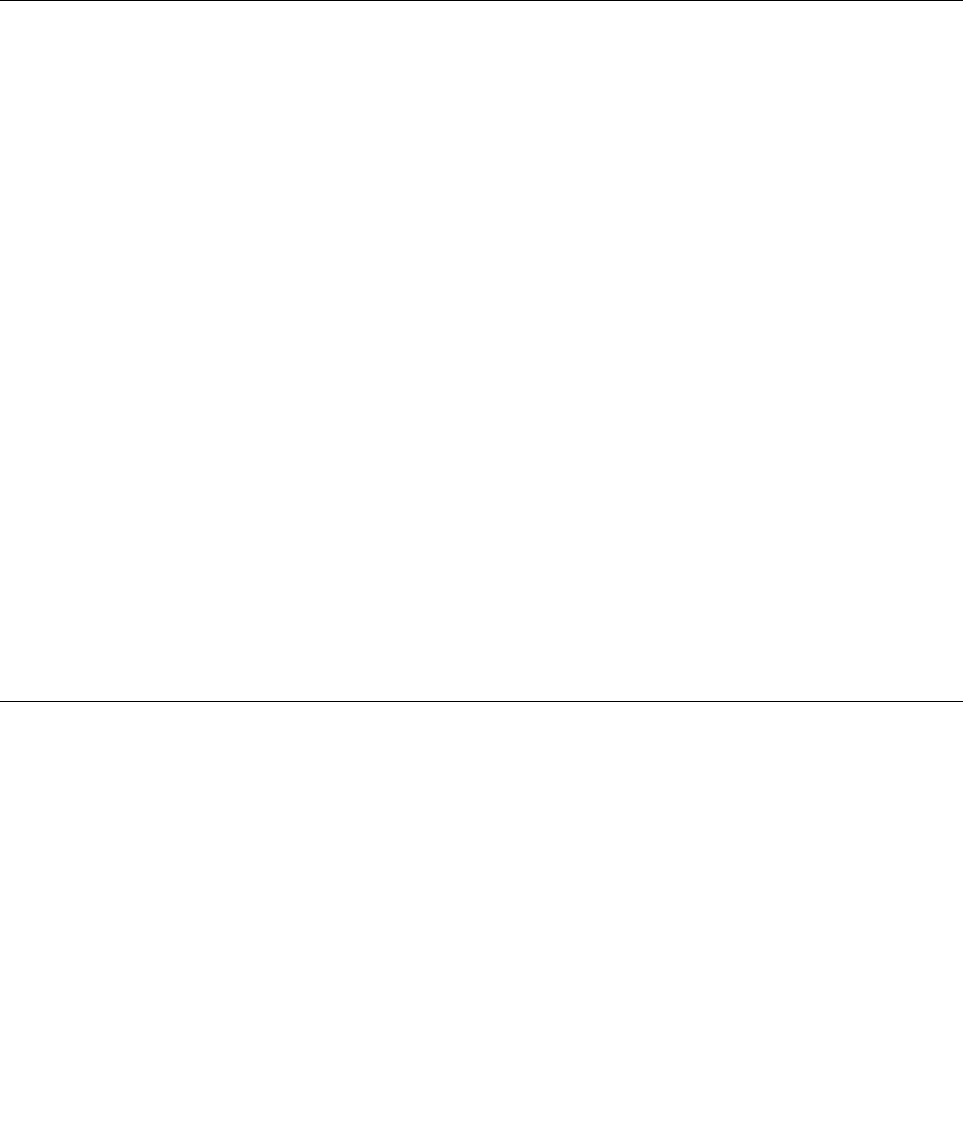
• If you have created a rescue medium using the secondary internal hard disk drive, set the secondary
internal hard disk drive as the rst boot device in the startup device sequence to start the rescue medium.
See “Selecting a startup device” on page 51.
Note: The secondary internal hard disk drive is only available in some computer models.
When the rescue medium starts, the Rescue and Recovery workspace opens. The help information for
each feature is available from the Rescue and Recovery workspace. Follow the instructions to complete
the recovery process.
Installing or reinstalling device drivers
Before installing or reinstalling device drivers, make sure that you have a preinstalled operating system and
the documentation and software media for the device.
Device drivers for factory-installed devices are located on the computer hard disk drive (usually drive C::)
in the SWTOOLS\DRIVERS subdirectory. The latest device drivers for factory-installed devices are also
available at http://support.lenovo.com. Other device drivers are on the software media that come with
individual devices.
To install or reinstall the device driver for a factory-installed device, do the following:
1. Turn on the computer.
2. Go to the C:\SWTOOLS directory.
3. Open the DRIVERS folder. Within the DRIVERS folder, there are several subfolders named for various
devices installed in your computer, such as AUDIO or VIDEO.
4. Open the appropriate device subfolder.
5. Do one of the following:
• In the device subfolder, look for a SETUP.exe le. Double-click the le and follow the instructions on
the screen to complete the installation.
• In the device subfolder, look for a README.txt le or a le with the .txt extension. This le might be
named after the operating system, such as WIN98.txt. The TXT le contains information about how to
install the device driver. Follow the instructions to complete the installation.
• If the device subfolder contains a le with the .inf extension and you want to install the device
driver using the INF le, refer to your Windows Help and Support information system for detailed
information about how to install the device driver.
Solving recovery problems
If you are unable to access the Rescue and Recovery workspace or the Windows environment, do one
of the following:
• Use a rescue medium to start the Rescue and Recovery workspace. See “Creating and using a rescue
medium” on page 45
.
• Use recovery media if all other methods of recovery have failed and you need to restore the hard disk
drive to the factory default settings. See “Creating and using recovery media” on page 41.
Note: If you are unable to access the Rescue and Recovery workspace or the Windows environment from
a rescue medium or recovery media, you might not have the rescue device (an internal hard disk drive, a
disc, a USB hard disk drive, or other external devices) set as the rst boot device in the startup device
sequence. You must rst make sure that your rescue device is set as the rst boot device in the startup
device sequence in the Setup Utility program. See “Selecting a startup device” on page 51 for detailed
46 ThinkStation User Guide