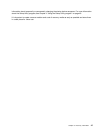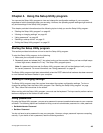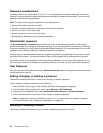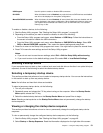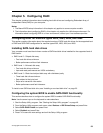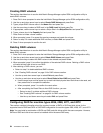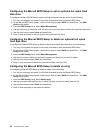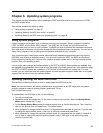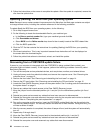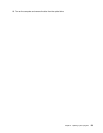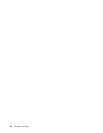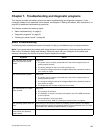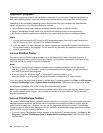Installing SATA or SAS hard disk drives
Your computer must have the minimum number of SATA or SAS hard disk drives installed for the supported
level of RAID below:
• RAID Level 0 – Striped disk array
– Two hard disk drives minimum
– Better performance without fault tolerance
• RAID Level 1 – Mirrored disk array
– Two hard disk drives minimum
– Improved read performance and 100% redundancy
• RAID Level 5 – Block-level striped disk array with distributed parity
– Three hard disk drives minimum
– Data striped at the byte level
– Stripe error correction information
– Better performance and fault tolerance
To install a new SATA or SAS hard disk drive, see “Installing a new hard disk drive” on page 23.
Entering the Marvell BIOS Setup to congure SATA or SAS RAID
This section describes how to enter the Marvell BIOS Setup to congure a SATA or SAS RAID.
1. Turn on the computer after you have installed the required number of SATA or SAS hard disk drives.
2. Press Ctrl+M when prompted to enter the Marvell BIOS Setup to congure SATA/SAS RAID.
Conguring the Marvell BIOS Setup to enable SATA/SAS RAID 0, 1, or 5
functionality
This section provides instructions on how to enable SATA/SAS RAID functionality.
To enable SATA/SAS RAID functionality, use the Marvell BIOS Setup conguration utility as the SATA/SAS
conguration utility. This utility assumes that the system has the required number of hard disk drives installed.
1. Turn on your computer and press Ctrl+M when prompted to enter the Marvell BIOS Setup.
2. On the Marvell BIOS Setup screen, use the arrow keys to select RAID and press Enter. The RAID
Cong menu opens.
3. From the RAID Cong menu, select Create array.
4. Use the arrow keys and the Enter key to select each free hard disk drive that you want to include
in the array.
5. Select Next and press Enter.
6. From the Create array menu, select RAID level and press Enter.
Note: Only the valid RAID levels will be active.
7. Select your desired RAID level (RAID 0, RAID 1, or RAID 5) and press Enter.
8. From the Stripe Size menu, you can change the stripe size or keep it as default.
9. Type a proper array name in the Array Name eld.
10. Select Next and press Enter.
11. When prompted, press Y to complete the array creation and RAID conguration.
Chapter 5. Conguring RAID 55