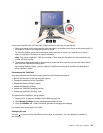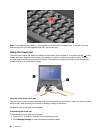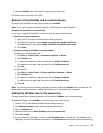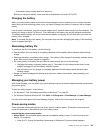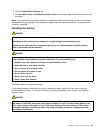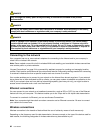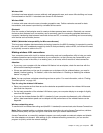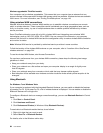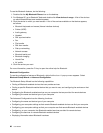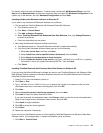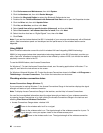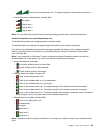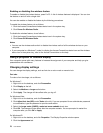Wireless LAN
A wireless local area network covers a relatively small geographic area, such as an ofce building or a house.
Devices based on the 802.11 standards can connect to this network.
Wireless WAN
A wireless wide area network covers a broader geographic area. Cellular networks are used for data
transmission, and access is provided by a wireless service carrier.
Bluetooth
One of a number of technologies used to create a wireless personal area network. Bluetooth can connect
devices a short distance from one another, and is commonly used for connecting peripheral devices to a
computer, transferring data between hand-held devices and PC, or remotely controlling and communicating
with devices such as mobile phones.
WiMAX (Worldwide Interoperability for Microwave Access)
This long-range wireless data transmission technology based on the 802.16 standard, is expected to provide
the user a “last mile” broadband connectivity similar to that provided by cable or ADSL, but without the need
to physically connect a cable to the PC.
Making wireless LAN connections
Your computer comes with a built-in wireless networking card and a conguration utility to help you make
wireless connections and monitor the status of your connection, so that you can stay connected to your
network while you are in the ofce, in a meeting room, or at home, with no need for a wired connection.
Attention:
• If you carry your computer with the wireless LAN feature into an airplane, check the services with the
airline before boarding the airplane.
• If there are restrictions on the use of computers on an airplane with the wireless feature, you need to
disable it before boarding. To disable it, refer to the instructions in “Enabling or disabling the wireless
feature” on page 70
.
Note: You can purchase a wireless networking card as an option. For more information, refer to “Finding
ThinkPad options” on page 149.
Tips for using the wireless LAN feature
• Place your computer so that there are as few obstacles as possible between the wireless LAN access
point and the computer.
• For the best connection of the wireless LAN feature, open your computer display to an angle of slightly
more than 90 degrees.
• If you use the wireless feature (the 802.11 standard) of your computer simultaneously with a Bluetooth
option, data transmission speed can be delayed and the performance of the wireless feature can be
degraded.
Wireless networking setup
To use the built-in wireless networking card (the 802.11 standard) to communicate, start Access Connections.
Note: Before you start setting up wireless networking connections by using Access Connections, obtain a
Network Name (SSID) and your encryption information from your network administrator.
Access Connections, a connectivity assistant program, can easily enable one network adapter and disable
the other adapters on demand. After setting up your wireless networking connection, you can use the
program to quickly switch the network settings.
Chapter 2. Using your computer 63