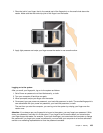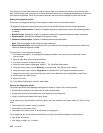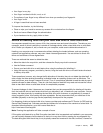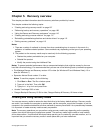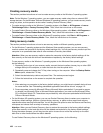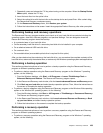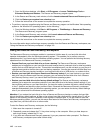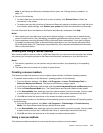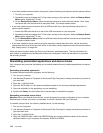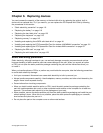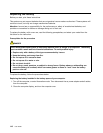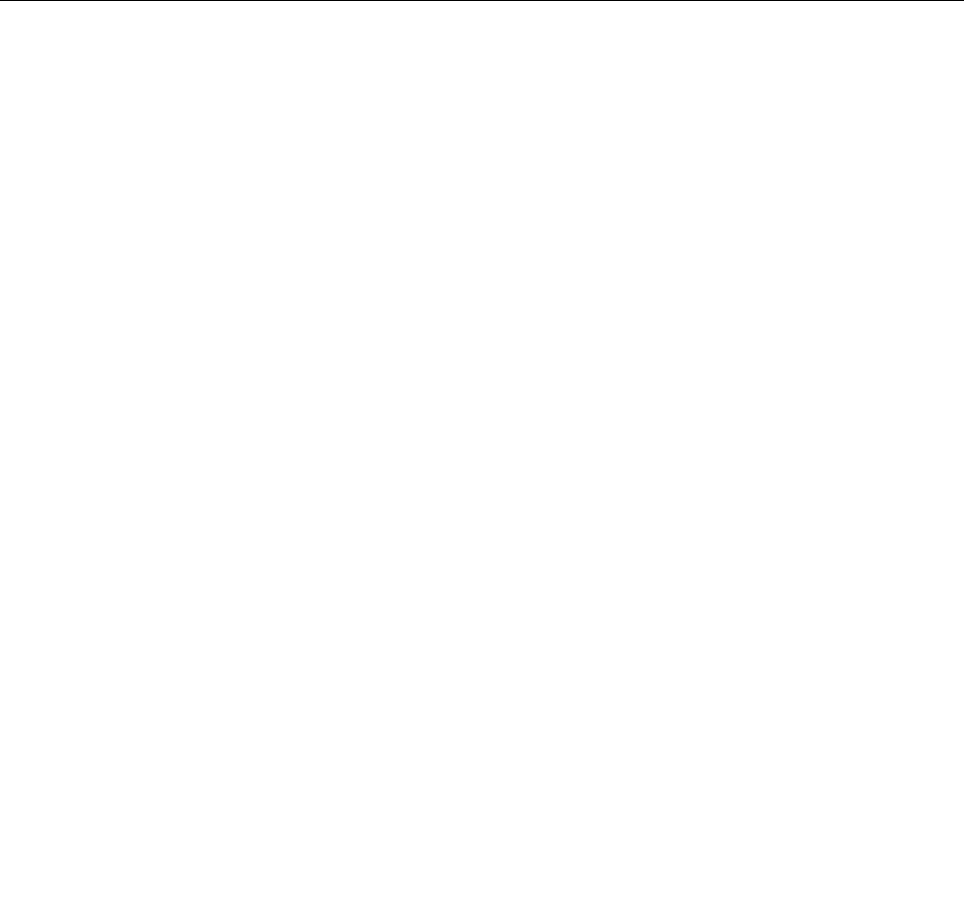
Note: If the Rescue and Recovery workspace fails to open, see “Solving recovery problems” on
page 113.
4. Do one of the following:
• To rescue les from your hard disk drive or from a backup, click Rescue les and follow the
instructions on the screen.
• To restore your hard disk drive from a Rescue and Recovery backup or to restore your hard disk drive
to the factory default settings, click Restore your system and follow the instructions on the screen.
For more information about the features of the Rescue and Recovery workspace, click Help.
Notes:
1. After restoring your hard disk drive to the factory default settings, you might have to reinstall device
drivers for some devices. See “Reinstalling preinstalled applications and device drivers” on page 112.
2. Some computers come with Microsoft Ofce or Microsoft Works preinstalled. If you need to recover
or reinstall your Microsoft Ofce or Microsoft Works applications, you must use the Microsoft Ofce
CD or Microsoft Works CD. These discs are provided only with computers preinstalled with Microsoft
Ofce or Microsoft Works.
Creating and using a rescue medium
With a rescue medium, such as a disc or a USB hard disk drive, you can recover the computer from failures
that prevent you from gaining access to the Rescue and Recovery workspace on your hard disk drive.
Notes:
1. The recovery operations you can perform using a rescue medium vary depending on the operating
system.
2. The rescue disc can be started in all types of optical drives.
Creating a rescue medium
This section provides instructions on how to create a rescue medium on different operating systems.
• To create a rescue medium on the Windows 7 operating system, do the following:
1. From the Windows desktop, click Start ➙ All Programs ➙ Lenovo ThinkVantage Tools ➙
Enhanced Backup and Restore. The Rescue and Recovery program opens.
2. In the Rescue and Recovery main window, click the Launch advanced Rescue and Recovery arrow.
3. Click the Create Rescue Media icon. The Create Rescue and Recovery Media window opens.
4. In the Rescue Media area, select the type of the rescue medium you want to create. You can create
a rescue medium using a disc, a USB hard disk drive, or a secondary internal hard disk drive.
5. Click OK and follow the instructions on the screen to create a rescue medium.
• To create a rescue medium on the Windows Vista operating system or the Windows XP operating system,
do the following:
1. From the Windows desktop, click Start ➙ All Programs ➙ ThinkVantage ➙ Create Recovery
Media. The Create Rescue and Recovery Media window opens.
2. In the Rescue Media area, select the type of the rescue medium you want to create. You can create
a rescue medium using a disc, a USB hard disk drive, or a secondary internal hard disk drive.
3. Click OK and follow the instructions on the screen to create a rescue medium.
Using a rescue medium
This section provides instructions on how to use the rescue medium you have created.
Chapter 5. Recovery overview 111