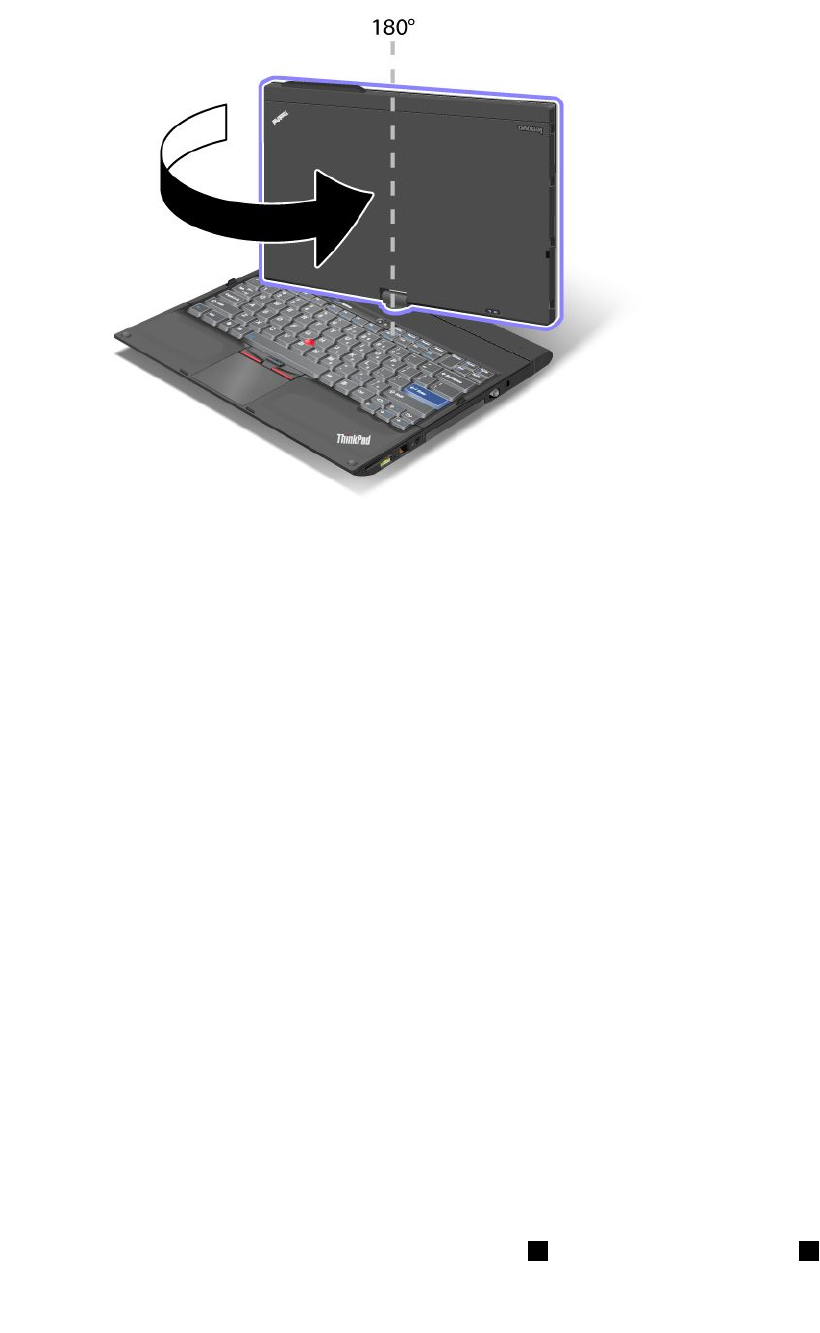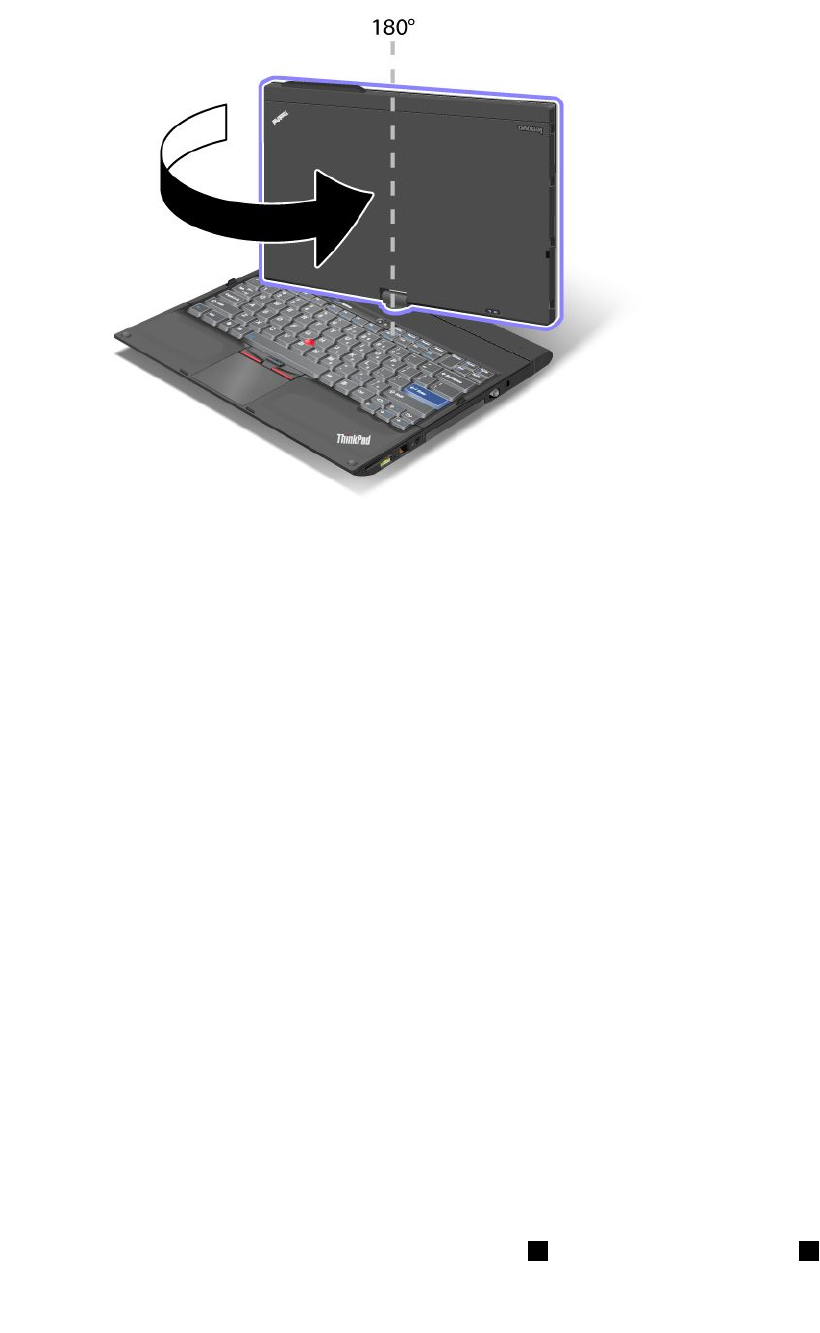
2. Follow the direction shown by the display swivel indicator and rotate the display slowly (gure below
shows counter-clockwise rotation as an example) until the front of the display is facing the keyboard.
Your computer is now in the notebook mode.
Tips on using your computer in the tablet mode
• To close the computer display, rst make sure that the display either faces the keyboard or is positioned
at 180 degrees to the keyboard, so that the back of the display faces the keyboard.
• Do not pick up or hold the computer by the display only.
• Do not hit, vibrate, or bump the computer display.
• To allow free ventilation, do not place any obstacle, such as a thick-piled carpet or a soft cushion, in
front of the fan.
• When you use the computer in the picture frame mode, hold the display with one hand and use the
Tablet Digitizer Pen.
• If you hold the computer with one hand while using it in the tablet mode, do not expose it to excessive
vibration, shock, or rotation.
• When using computer outdoors protect against exposure to rain or moisture.
• If you put your computer in a carrying case, put it into notebook mode and close the display.
Using the Tablet Digitizer Pen
The Tablet Digitizer Pen and its accessories are shipped in a separate box within the ThinkPad shipping box.
You can use the pen to control your computer just as you would with a mouse or keyboard.
Note: This pen is not waterproof. Take care not to soak it or dip it in water.
You can store the pen in the slot on the right side of the ThinkPad Notebook. Press it gently into the slot
until you hear a click.
To remove the pen from its slot, press it gently into the slot
1 to release it; then pull it out 2 .
Chapter 2. Using your computer 43