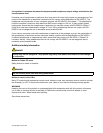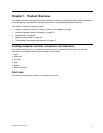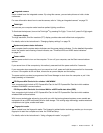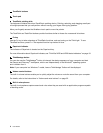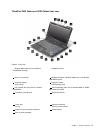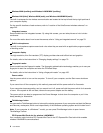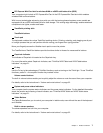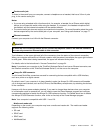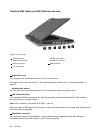10 PCI Express Mini Card slot for wireless WAN or mSATA solid state drive (SSD)
Your computer might include a PCI Express Mini Card in the PCI Express Mini Card slot which enables
wireless WAN communications.
With Lenovo technologies advancing to provide you with the best engineered systems, some models are
equipped with an mSATA solid state drive for data storage. This cutting-edge technology enables notebook
computers to be lighter, smaller and faster.
11 TrackPoint pointing stick
12 TrackPoint buttons
13 Touch pad
The keyboard contains the unique TrackPoint pointing device. Pointing, selecting, and dragging are all part
of a single process that you can perform without moving your ngers from typing position.
Move your ngertip across the UltraNav touch pad to move the pointer.
The TrackPoint and TrackPoint buttons provide functions similar to those of a mouse and its buttons.
14 CapsLock indicator
The indicator of CapsLock is located on the CapsLock key.
For more information about CapsLock indicator, see “ThinkPad X220 Tablet and X220i Tablet status
indicators” on page 21.
15 Fn key
Use the Fn key to take advantage of ThinkPad functions, such as turning on the ThinkLight. To use ThinkPad
functions, press Fn + the required function key marked in blue.
16 Volume control buttons
The built-in volume buttons enable you to quickly adjust the volume or mute the sound from your computer.
For details, refer to the instructions in “Volume and mute buttons” on page 52.
17 System and power-status indicators
Your computer has the system status indicators and the power status indicators. For the detailed information
about the location and meaning of each indicator, see “ThinkPad X220 Tablet and X220i Tablet status
indicators” on page 21
.
18 Tablet Buttons
The Tablet Buttons allow you to control your computer in tablet mode, even without the use of the keyboard
and UltraNav.
19 Built-in stereo speakers
The stereo speakers are built into your computer.
For details, refer to the instructions in “Volume and mute buttons” on page 52.
Chapter 1. Product Overview 7