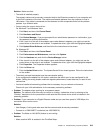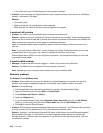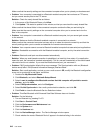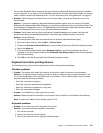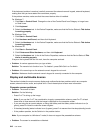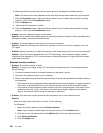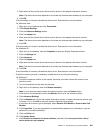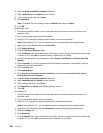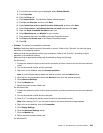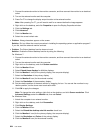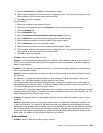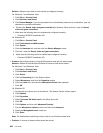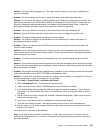5. Make sure that the correct device driver name is shown in the adapter information window.
Note: The device driver name depends on the video chip that has been installed on your computer.
6. Click OK.
If the information is incorrect, reinstall the device driver. See below for more information.
For Windows Vista:
1. Right-click on the desktop and click Personalize.
2. Click Display Settings.
3. Click the Advanced Settings button.
4. Click the Adapter tab.
5. Make sure that the correct device driver name is shown in the adapter information window.
Note: The device driver name depends on the video chip that has been installed on your computer.
6. Click OK.
If the information is incorrect, reinstall the device driver. See below for more information.
For Windows XP:
1. Right-click on the desktop, and click Properties to open the Display Properties window.
2. Click the Settings tab.
3. Click Advanced.
4. Click the Adapter tab.
5. Make sure that the correct device driver name is shown in the adapter information window.
Note: The device driver name depends on the video chip that has been installed on your computer.
6. Click OK.
If the information is incorrect, reinstall the device driver. See below for more information.
– Check the monitor type and, if necessary, update the driver by doing the following:
For Windows 7:
1. Connect the external monitor to the monitor connector, and then connect the monitor to an
electrical outlet.
2. Turn on the external monitor and the computer.
3. Right-click on the desktop, and click Screen resolution.
Note: If your computer cannot detect the external monitor, click the Detect button.
4. Click the icon for the desired monitor (the Monitor-2 icon is for the external monitor).
5. Click Advanced Settings.
6. Click the Monitor tab. Check the monitor information window to make sure that the monitor type
is correct. If it is, click OK to close the window; otherwise do as follows.
7. If more than one monitor type is displayed, select Generic PnP Monitor or Generic Non-PnP
Monitor.
8. Click Properties. If you are prompted for an administrator password or conrmation, type the
password or provide conrmation.
9. Click the Driver tab.
10. Click Update Driver.
11. Click Browse my computer for driver software, and then click Let me pick from a list of
device drivers on my computer.
Chapter 10. Troubleshooting computer problems 221