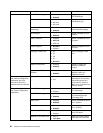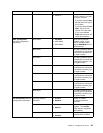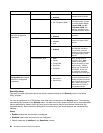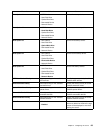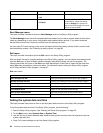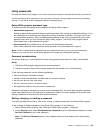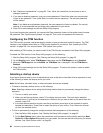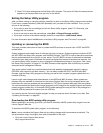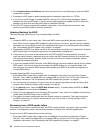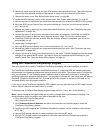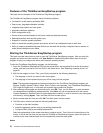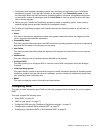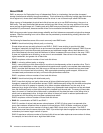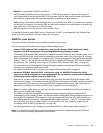3. See “Password considerations” on page 65. Then, follow the instructions on the screen to set or
change a password.
4. If you want to delete a password, type your current password. Press Enter when you are prompted
to type a new password. Then, press Enter to conrm the new password. The previous password
will be cleared.
Note: If you delete an administrator password, the user password will also be deleted. For security
reasons, it is recommended that you always set a password for your server.
5. Press F10 to save settings and exit the Setup Utility program.
If you have forgotten the password, you can use the Clear password jumper on the system board to erase
the password. See “System board jumpers” on page 46. Then, set a new password for the server.
Conguring the TPM function
The TPM function provides a hardware security solution to encrypt data and protect the server. The TPM
function is only available when there is a TPM module installed in your server. See “Installing the TPM
module” on page 109
. You can purchase a TPM module from Lenovo.
After installing a TPM module, you need to check if the TPM function is enabled in the Setup Utility program.
To enable the TPM function in the Setup Utility program, do the following:
1. Start the Setup Utility program. See “Starting the Setup Utility program” on page 55.
2. On the Security menu, select TPM Support. Make sure that the TPM Support is set to Enabled.
3. When the TPM Support is set to Enabled, the TPM State item is displayed. Set the TPM State to
Enabled.
4. Press F10 to save settings and exit the Setup Utility program. The server will restart in order to enable
the TPM function.
Selecting a startup device
If your server does not start up from a desired device such as the disc or hard disk drive as expected, do one
of the following to select the startup device you want:
Note: Not all discs, hard disk drives, or other removable devices are bootable.
• To select a temporary startup device, do the following:
Note: Selecting a startup device using the following method does not permanently change the startup
sequence.
1. Turn on or restart your server.
2. When you see the logo screen, press F12 to display the boot menu. The boot device selection
window opens. If your server is connected to a network and you want to start up the server from the
network, press F10.
3. In the boot device selection window, use the up and down arrow keys on the keyboard to switch
between the selections. Press Enter to select the device of your choice. Then, the server will start
up from the selected device.
• To view or permanently change the congured startup device sequence, do the following:
1. Start the Setup Utility program. See “Starting the Setup Utility program” on page 55.
2. On the Boot Options menu, follow the instructions on the screen to set the startup device for Boot
Option #1 to Boot Option #5 depending on your needs. You can also set the boot priority for various
devices. See “Boot Options menu” on page 62.
66 ThinkServer Hardware Maintenance Manual