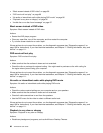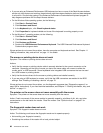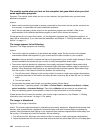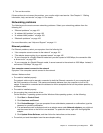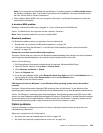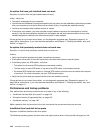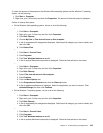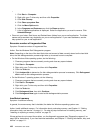3. Turn on the monitor.
If these actions do not correct the problem, your monitor might need service. See Chapter 11 “Getting
information, help, and service” on page 111
for details.
Networking problems
The following are the most common networking problems. Select your networking problem from the
following list:
• “Ethernet problems” on page 101
• “A wireless LAN problem” on page 102
• “A wireless WAN problem” on page 103
• “Bluetooth problems” on page 103
For more information, see “Help and Support” on page 111.
Ethernet problems
For Ethernet problems, select your symptom from the following list:
• “Your computer cannot connect to the network” on page 101
• “The adapter stops working for no apparent reason” on page 102
• “If your computer is a Gigabit Ethernet model and you use a speed of 1000 Mbps, the connection fails
or errors occur” on page 102
• “If your computer is a Gigabit Ethernet model, it cannot connect to the network at 1000 Mbps. Instead, it
connects at 100 Mbps” on page 102
Your computer cannot connect to the network
Symptom: Your computer cannot connect to the network.
Actions: Make sure that:
• The cable is installed properly.
The network cable must be securely connected to both the Ethernet connector of your computer and
the RJ45 connector of the hub. The maximum allowable distance from the computer to hub is 100
meters. If the cable is connected and the distance is within acceptable limits but the problem persists, try
a different cable.
• The cable is installed properly.
• You are using the correct device driver.
On the Windows 7 operating system and the Windows Vista operating system , do the following:
1. Click Start ➙ Control Panel.
2. Click Hardware and Sound.
3. Click Device Manager. If you are prompted for an administrator password or conrmation, type the
password or provide conrmation.
4. If an exclamation mark is displayed next to an adapter name under Network adapters, you might not
use the correct driver or the driver is not enabled. To update the driver, right-click the highlighted
adapter.
5. Click Update Driver Software, and then follow the instructions on the screen.
• The switch port and the adapter have the same duplex setting.
Chapter 10. Troubleshooting and diagnostics 101