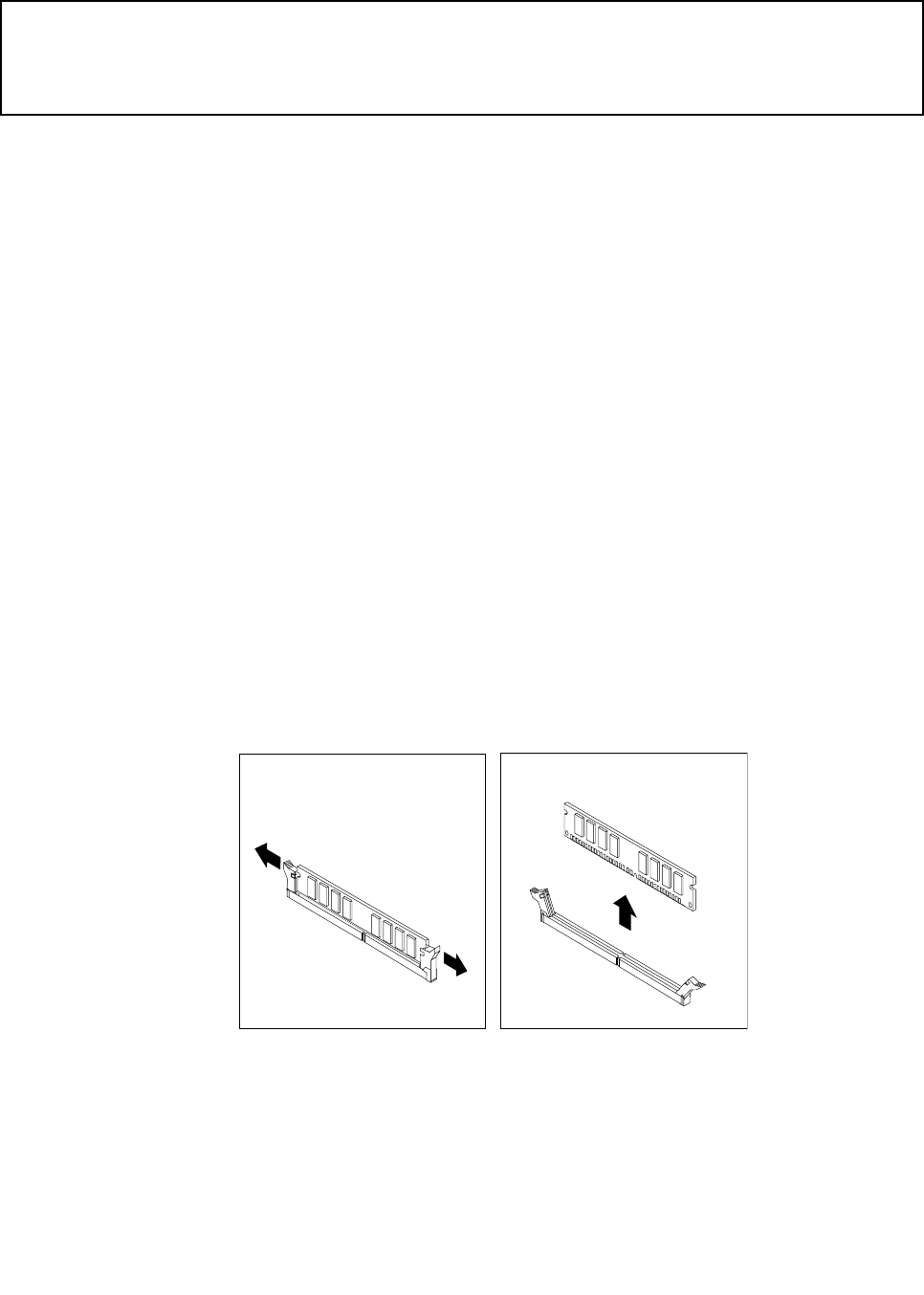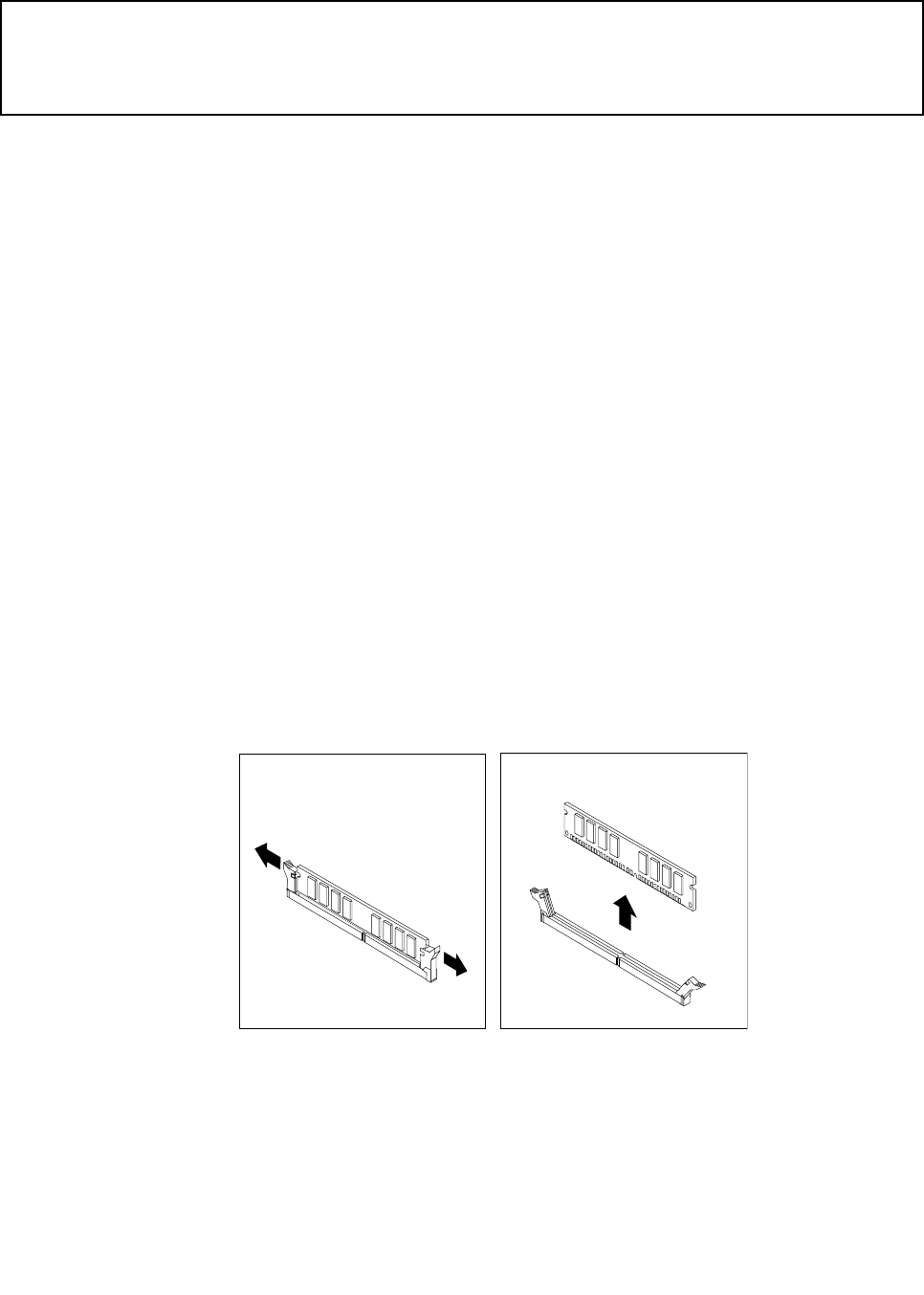
Installing or replacing a memory module
Attention:
Do not open your computer or attempt any repair before reading and understanding the “Important safety information”
in the ThinkCentre Safety and Warranty Guide that came with your computer. To obtain a copy of the ThinkCentre
Safety and Warranty Guide, go to:
http://www.lenovo.com/support
This section provides instructions on how to install or replace a memory module.
Your computer has four slots for installing or replacing DDR3 UDIMMs that provide up to a maximum of 16
GB system memory. When installing or replacing a memory module, use the following guidelines:
• Use 1 GB, 2 GB, or 4 GB DDR3 UDIMMs in any combination up to a maximum of 16 GB.
• Install memory modules in the sequence of DIMM 2, DIMM 4, DIMM 1, and DIMM 3. See “Locating
parts on the system board” on page 11.
To install or replace a memory module, do the following:
1. Turn off the computer and disconnect all power cords from electrical outlets.
2. Open the computer cover. See “Opening the computer cover” on page 30.
3. Remove the front bezel. See “Removing and reinstalling the front bezel” on page 30.
4. Remove the heat sink fan duct. See “Replacing the heat sink and fan assembly” on page 38.
5. Remove the hard disk drive. See “Replacing the hard disk drive” on page 49.
6. Pivot the optical drive bay upward to gain access to the memory slots. See “Replacing the optical
drive” on page 52.
7. Locate the memory slots. See “Locating parts on the system board” on page 11.
8. Remove any parts that might prevent access to the memory slots.
9. Depending on whether you are installing or replacing a memory module, do one of the following:
• If you are replacing an old memory module, open the retaining clips and gently pull the memory
module out of the memory slot.
Figure 13. Removing a memory module
Chapter 5. Installing or replacing hardware 35