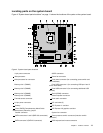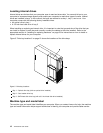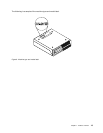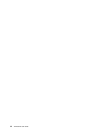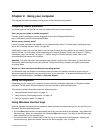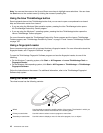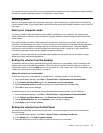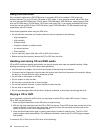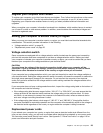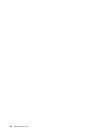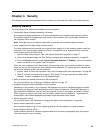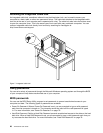1. With the computer on, press the Eject/Load button. When the tray slides out automatically, carefully
remove the disc.
2. Close the tray by pressing the Eject/Load button or by gently pushing the tray forward.
Note: If the tray does not slide out of the drive when you press the Eject/Load button, insert a straightened
paper clip into the emergency-eject hole located on the front of the DVD drive. Be sure the drive is powered
off when using the emergency eject. Use the Eject/Load button instead of the emergency eject except
in an emergency.
Recording a CD or DVD
If your computer comes with a recordable DVD drive, you can use the drive to record CDs or DVDs. To
record a CD or DVD, do the following:
1. Click Start ➙ All Programs ➙ Corel DVD MovieFactory Lenovo Edition.
2. Follow the instructions on the screen.
For detailed information about using the Corel DVD MovieFactory program, see the help system for the
program.
You can also use Windows Media Player to record CDs and data DVDs. For more information, see “Help and
Support” on page 111.
Chapter 2. Using your computer 19