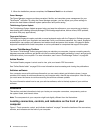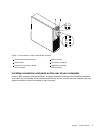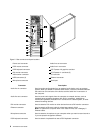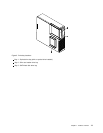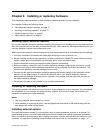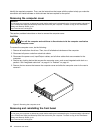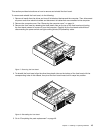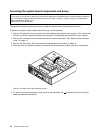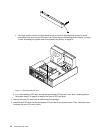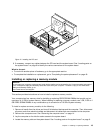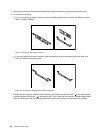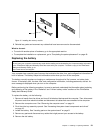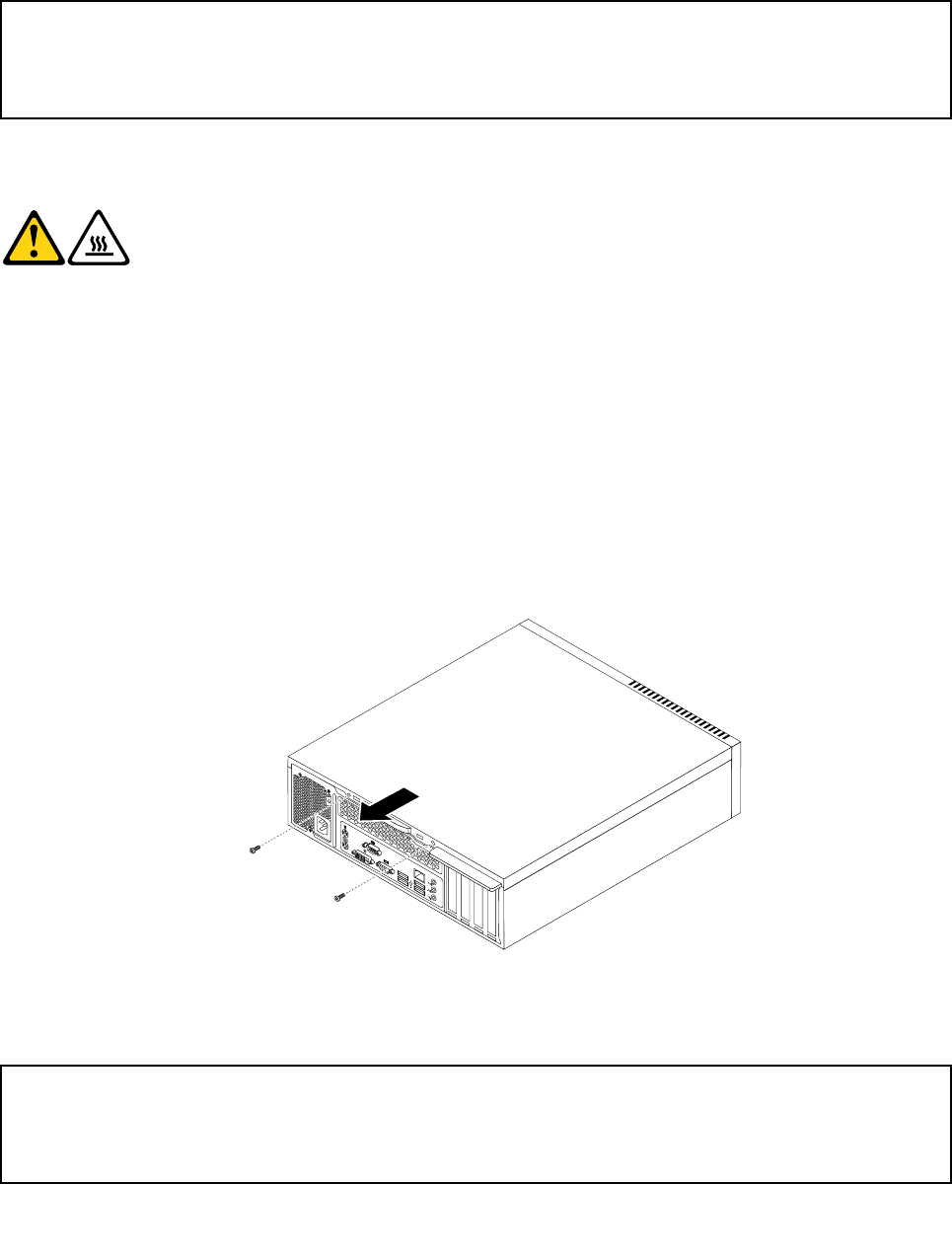
identify the required connector. Then, use the instructions that come with the option to help you make the
connection and install software or device drivers that are required for the option.
Removing the computer cover
Attention:
Do not open your computer or attempt any repair before reading and understanding the “Important safety information”
in the ThinkCentre Safety and Warranty Guide that came with your computer. To obtain a copy of the ThinkCentre
Safety and Warranty Guide, go to:
http://www.lenovo.com/support
This section provides instructions on how to remove the computer cover.
CAUTION:
Turn off the computer and wait three to ve minutes to let the computer cool before
removing the computer cover.
To remove the computer cover, do the following:
1. Remove all media from the drives. Then, turn off all attached devices and the computer.
2. Disconnect all power cords from electrical outlets.
3. Disconnect the power cord, Input/Output cables, and all other cables that are connected to the
computer.
4. Remove any locking device that secures the computer cover, such as an integrated cable lock or a
padlock. See “Integrated cable lock” on page 41 or “Padlock” on page 41.
5. Remove the two screws that secure the computer cover and slide the computer cover to the rear to
remove it.
Figure 6. Removing the computer cover
Removing and reinstalling the front bezel
Attention:
Do not open your computer or attempt any repair before reading and understanding the “Important safety information”
in the ThinkCentre Safety and Warranty Guide that came with your computer. To obtain a copy of the ThinkCentre
Safety and Warranty Guide, go to:
http://www.lenovo.com/support
14 ThinkCentre User Guide