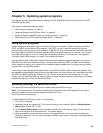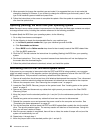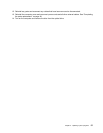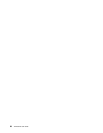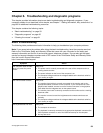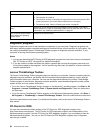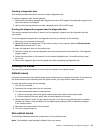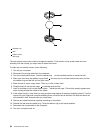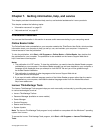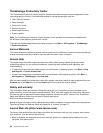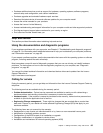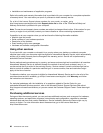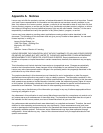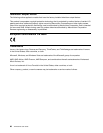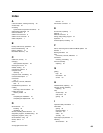1 Retainer ring
2 Ball
3 Plastic rollers
4 Ball cage
The non-optical mouse uses a ball to navigate the pointer. If the pointer on the screen does not move
smoothly with the mouse, you might need to clean the mouse.
To clean the non-optical mouse, do the following:
1. Turn off your computer.
2. Disconnect the mouse cable from the computer.
3. Turn the mouse upside down. Twist the retainer ring 1 to the unlocked position to reveal the ball.
4. Place your hand over the retainer ring and ball 2 , and then turn the mouse bottom-side down, so that
the retainer ring and ball fall out into your hand.
5. Wash the ball in warm, soapy water. Then, dry it with a clean cloth.
6. Carefully blow air into the ball cage 4 to dislodge dust and lint.
7. Look for a buildup of dirt on the plastic rollers 3 inside the ball cage. This buildup usually appears as a
stripe running across the middle of the rollers.
8. If the rollers are dirty, clean them by using a cotton swab soaked in isopropyl (rubbing) alcohol. Turn the
rollers with your nger and continue swabbing them until all the dirt is removed. Be sure the rollers are
still centered in their channels after you clean them.
9. Remove any swab bers that might be remaining on the rollers.
10. Reinstall the ball and the retainer ring. Twist the retainer ring to the locked position.
11. Reconnect the mouse cable to the computer.
12. Turn your computer back on.
62 ThinkCentre User Guide