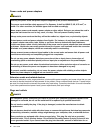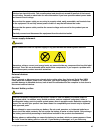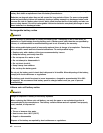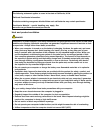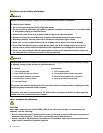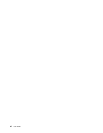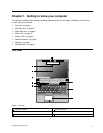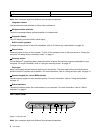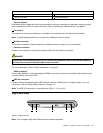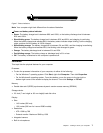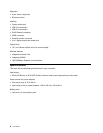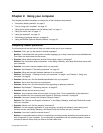4 Speakers 9 Status indicators
5 Power button
Note: Your computer might look different from the above illustration.
1 Integrated camera
Use the camera to take pictures or hold a video conference.
2 Wireless module antennas
The built-in antennas ensure optimal reception of wireless radio.
3 Computer display
The LCD display provides brilliant visual output.
4 Built-in stereo speakers
To adjust the sound level of the built-in speakers, refer to “Function key combinations” on page 16.
5 Power button
Press this button to turn on the computer. To turn off the computer, refer to the instructions in “Putting the
computer into sleep mode or shutting it down” on page 11
.
6 Recovery button
On the Windows
®
operating system, press this button to launch the recovery program preinstalled on your
computer. For more information, refer to “Using the recovery button” on page 16
.
7 Touch pad
Move your ngertip across the touch pad to move the pointer. The touch pad buttons provide functions
similar to those of a mouse and its buttons. For more information, refer to “Using the touch pad” on page 14
.
8 Numeric keypad (for Lenovo B590 models)
Use the numeric keypad to input numbers quickly. For more information, refer to “Using the keyboard”
on page 14.
9 Status indicators
The status indicators show the current status of your computer. For more information, refer to “Status
indicators” on page 5.
Left-side view
1
2 3 4 5
6
Figure2. Left-side view
Note: Your computer might look different from the above illustration.
2 User Guide