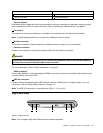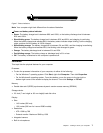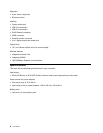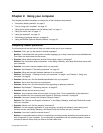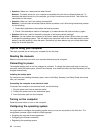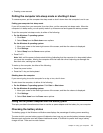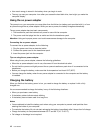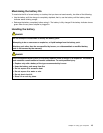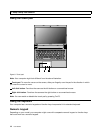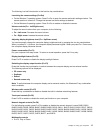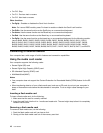• Creating a user account
Putting the computer into sleep mode or shutting it down
To conserve power, put the computer into sleep mode or shut it down when the computer is not in use.
Putting your computer into sleep mode
If you will be away from your computer for a short time, put the computer into sleep mode. When the
computer is in sleep mode, you can quickly wake it up to resume use and bypass the startup process.
To put the computer into sleep mode, do either of the following:
• For the Windows 7 operating system:
1. Click Start.
2. Select Sleep from the Shut down menu options.
For the Windows 8 operating system:
1. Move your cursor to the lower-right corner of the screen, and then the charms is displayed.
2. Click Settings.
3. Select Sleep from the Power menu options.
• Press Fn+F1.
Note: Wait until the power indicator starts blinking (indicating that the computer is in sleep state) before
you move the computer. Moving the computer while the hard disk drive is spinning can damage the
hard disk drive, causing loss of data.
To wake up the computer, do either of the following:
• Press the power button.
• Press the Fn key on the keyboard.
Shutting down the computer
If you are not going to use the computer for a day or two, shut it down.
To shut down the computer, do either of the following:
• For the Windows 7 operating system: Click Start ➙ Shut down.
• For the Windows 8 operating system:
1. Move your cursor to the lower-right corner of the screen, and then the charms is displayed.
2. Click Settings.
3. Select Shut down from the Power menu options.
Using the ac power adapter and the battery pack
This topic provides information about how to use the ac power adapter and the battery for your computer.
Checking the battery status
The battery gauge in the Windows notication area displays the percentage of battery power remaining.
The rate at which you use battery power will determine how long you can use the battery between charges.
Because each computer user has different habits and needs, it is difcult to predict how long a battery
charge will last. There are two main factors:
Chapter 2. Using your computer 11