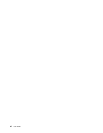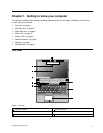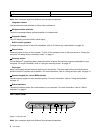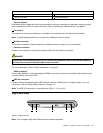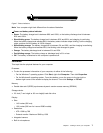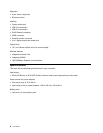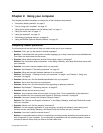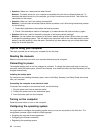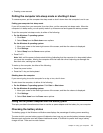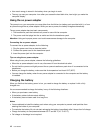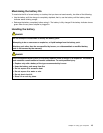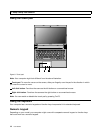4
Figure7. Status indicators
Note: Your computer might look different from the above illustration.
4 Power and battery status indicator
• Green: The battery charge level is between 80% and 100%, or the battery discharge level is between
20% and 100%.
• Slow blinking green: The battery charge level is between 20% and 80%, and charging is continuing.
When the battery charge level reaches 80%, the battery status indicator stops blinking, but the charging
might continue until the battery is 100% charged.
• Slow blinking orange: The battery charge level is between 5% and 20%, and the charging is continuing.
When the battery charge level reaches 20%, the blinking color changes to green.
• Orange: The battery discharge level is between 5% and 20%.
• Fast blinking orange: The battery charge or discharge level is 5% or less.
• Off: The battery is detached or the computer is powered off.
Features
This topic lists the physical features for your computer.
Processor
• To view the processor information of your computer, do either of the following:
– For the Windows 7 operating system: Click Start, right-click Computer. Then click Properties.
– For the Windows 8 operating system: From the desktop, move the cursor to the top-right or
bottom-right corner of the screen to display the charms. Then click Settings ➙ PC info.
Memory
• Double data rate 3 (DDR3) synchronous dynamic random access memory (SDRAM)
Storage device
• 2.5-inch (7 mm height or 9.5 mm height) hard disk drive
Display
• Size:
– 14.0 inches (356 mm)
– 15.6 inches (396 mm for Lenovo B590 models)
• Resolution:
– LCD: 1366-by-768
– External monitor: Maximum 2048-by-1536
• Integrated camera
• Built-in microphones
Chapter 1. Getting to know your computer 7