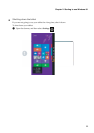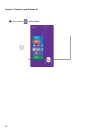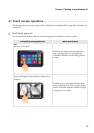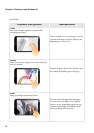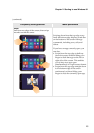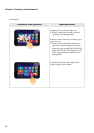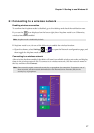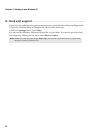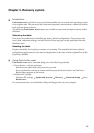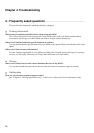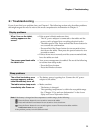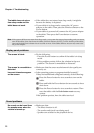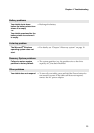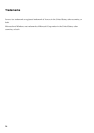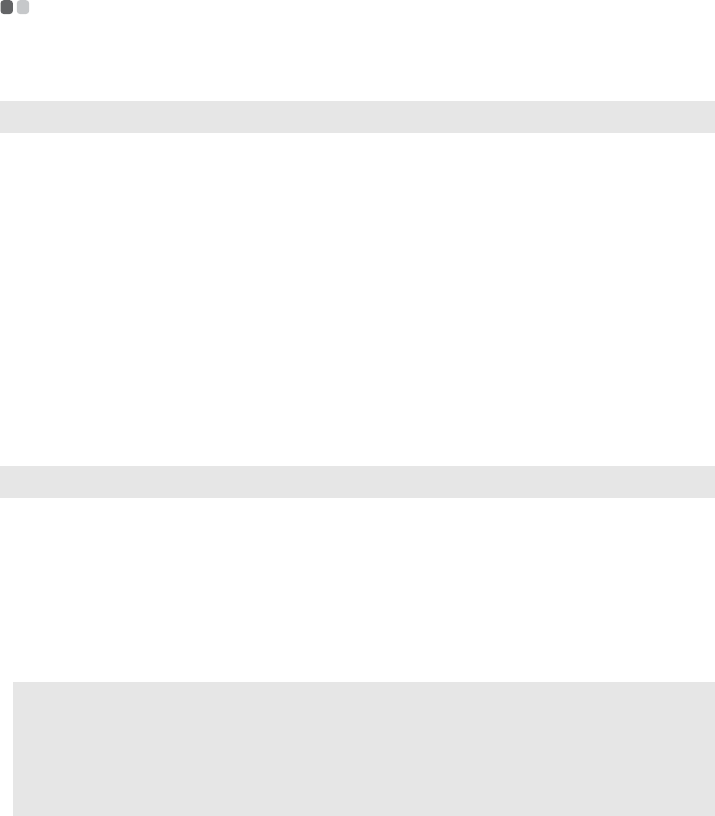
Chapter 4. Troubleshooting
21
Troubleshooting - - - - - - - - - - - - - - - - - - - - - - - - - - - - - - - - - - - - - - - - - - - - - - - - - - - - - - - - - - - - - - - - - - - - - - - - - - - - - - - - - - - - - - - - - - - - - - - - - - - - - - -
If you do not find your problem here, see Chapter 1. The following section only describes problems
that might negate the need to refer to the more comprehensive information in Chapter 1.
Display problems
When I turn on the tablet,
nothing appears on the
screen.
•If the screen is blank, make sure that:
- The AC power adapter is connected to the tablet and the
power cord is plugged into a working electrical outlet.
-The tablet power is on. Press and hold the Power button for
two seconds for confirmation.
-Press and hold the Power button for ten secon ds t
o force
shut down the tablet. Then press the power button for two
seconds to restart.
•If these items are set correctly and the screen remains blank,
have the tablet serviced.
The screen goes blank while
the tablet is on.
•Your power management is enabled. Do one of the following
to resume from sleep mode:
-Press the Power button.
-Press the Windows button.
Sleep problems
The critical low-battery error
message appears, and the
tablet immediately turns off.
• The battery power is getting low. Connect the AC power
adapter to the tablet.
The tablet enters sleep mode
immediately after Power-on.
• Make sure that:
-The battery is charged.
-The operating temperature is within the acceptable range.
See “Chapter 2. Use and care Information” in the Lenovo
Safety and General Information Guide.
Note: If the battery is charged and the temperature is within range, do the following:
Press the Power button for two seconds to turn on the tablet.
Press and hold the Power button for ten seconds to force shut down.
Press the Power button for two seconds again to restart. Then reset
the tablet with the
Push-button reset recovery system.
If the problem persists, have the tablet serviced.
a
b
c