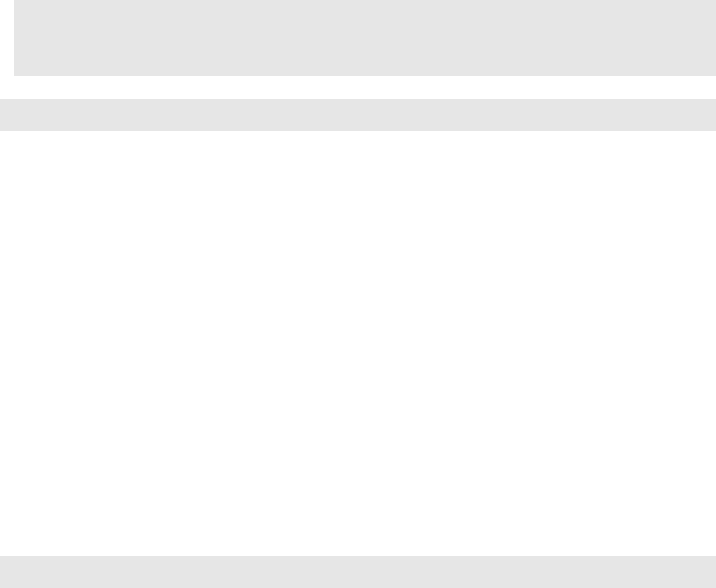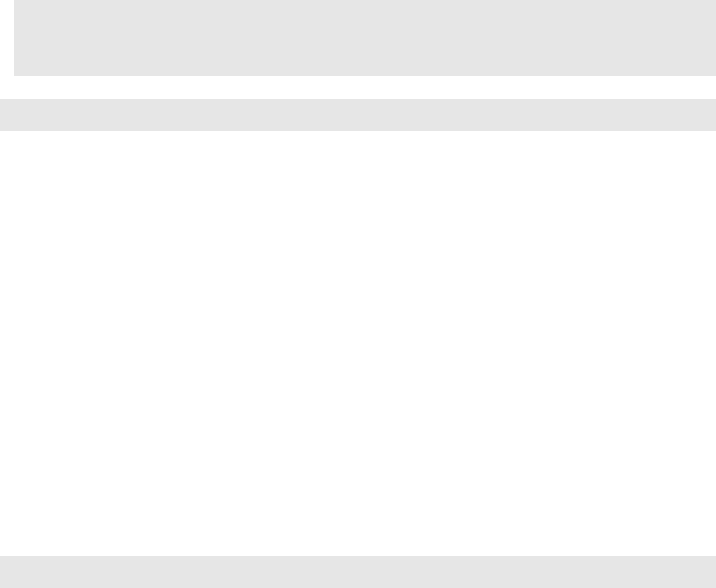
22
Chapter 4. Troubleshooting
The tablet does not return
from sleep mode and the
tablet does not work.
•If the tablet does not return from sleep mode, it might be
because the battery is depleted.
•If your tablet is in sleep mode, connect the AC power
adapter to the tablet. Then press the Windows button or the
Power button.
•If your tablet is powered-off, connect the AC power adapter
to t
he tablet. Then press the Power button to resume
operation.
Note: If the system still does not return from sleep mode, your system has stopped responding, and you cannot
turn off the tablet; force shut down the tablet (Unsaved data may be lost). To force shut down the tablet,
press and hold the Power button for ten seconds or more. If the tablet still does not tur
n off, remove the
AC power adapter.
Display panel problems
The screen is blank. •Do the following:
-Press the Power button to confirm if the tablet is in sleep
mode.
-If the problem persists, follow the solution in the next
problem “The screen is unreadable or distorted.”
The screen is unreadable or
distorted.
• Make sure that the screen resolution and color quality are
correctly set.
Incorrect characters appear
on the screen.
•Is t
he operating system or programs installed correctly?
If they are installed and configured correctly, do the following:
Press the Power button for two seconds to turn on the
tablet.
Press and hold the Power button for ten seconds to force
shut down.
Press the Power button for two seconds to restart. Then
reset
the tablet with the Push-button reset recovery
system.
If the problem persists, have the tablet serviced.
Sound problems
No sound can be heard from
the speaker even when the
volume is turned up.
• Make sure that:
-The Mute function is off.
-The combo audio jack is not being used.
- Speakers are selected as the playback device.
a
c