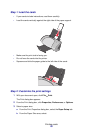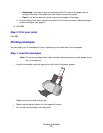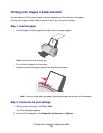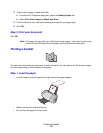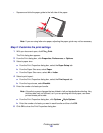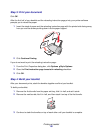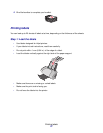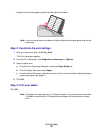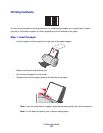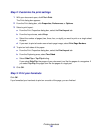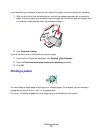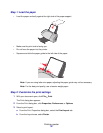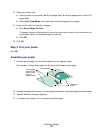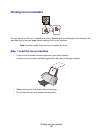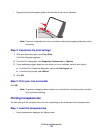Printing labels
28
• Squeeze and slide the paper guide to the left side of the labels.
Note: If you are using letter size sheets of labels, adjusting the paper guide may not be
necessary.
Step 2: Customize the print settings
1 With your document open, click File Print.
The Print dialog box appears.
2 From the Print dialog box, click Properties, Preferences, or Options.
3 Select a paper size:
a From the Print Properties dialog box, select the Paper Setup tab.
b From the Paper Size area, select Paper.
c From the Paper Size menu, select the correct size. For more information about printing on
custom size paper, see page 41.
4 Click OK.
Step 3: Print your labels
Click OK.
Note: The paper exit tray holds up to 10 sheets of labels. If you want to print more than
10 sheets, remove the first 10 sheets from the paper exit tray before the others
print.