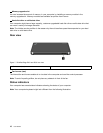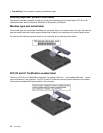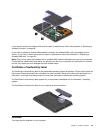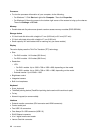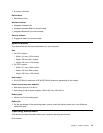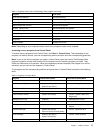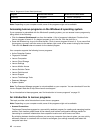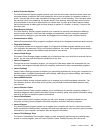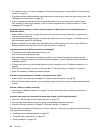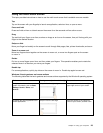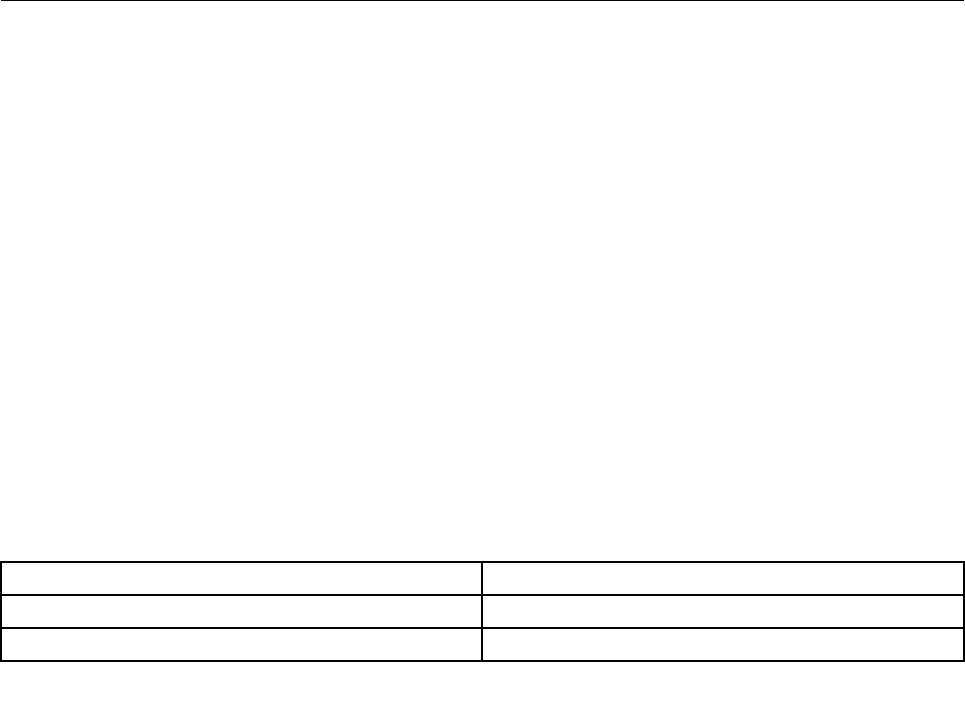
• Maximum altitude without pressurization: 3048 m (10 000 ft)
• Temperature
– At altitudes up to 2438 m (8000 ft)
– Operating: 5.0°C to 35.0°C (41°F to 95°F)
– Storage: 5.0°C to 43.0°C (41°F to 109°F)
– At altitudes above 2438 m (8000 ft)
– Maximum temperature when operating under the unpressurized condition: 31.3°C (88°F)
Note: When you charge the battery pack, its temperature must be at least 10°C (50°F).
• Relative humidity:
– Operating: 8% to 80%
– Storage: 5% to 95%
If possible, place your computer in a well-ventilated and dry area without direct exposure to sunshine.
Keep electrical appliances such as an electric fan, radio, air conditioner, and microwave oven away from
your computer because the strong magnetic elds generated by these appliances can damage the monitor
and data on the hard disk drive or solid-state drive.
Do not place any beverages on top of or beside the computer or other attached devices. If liquid is spilled on
or in the computer or an attached device, a short circuit or other damage might occur.
Do not eat or smoke over your keyboard. Particles that fall into your keyboard can cause damage.
Lenovo programs
Your computer comes with Lenovo programs to help you work more easily and securely. Depending on
the Windows operating system preinstalled, the programs might vary.
To learn more about the programs and other computing solutions offered by Lenovo, go to
http://www.lenovo.com/support.
Accessing Lenovo programs on the Windows 7 operating system
On the Windows 7 operating system, you can access Lenovo programs from either the Lenovo
ThinkVantage
®
Tools program or from Control Panel.
Accessing Lenovo programs from the Lenovo ThinkVantage Tools program
To access Lenovo programs from the Lenovo ThinkVantage Tools program, click Start ➙ All Programs ➙
Lenovo ThinkVantage Tools. Then double-click a program icon to access the program.
Note: If a program icon in the Lenovo ThinkVantage Tools program navigation window is dimmed, it
indicates that you need to install the program manually. To install the program manually, double-click the
program icon. Then, follow the instructions on the screen. When the installation process completes, the
program icon will be activated.
Table 1. Programs in the Lenovo ThinkVantage Tools program
Program Icon name
Access Connections™ Internet Connection
Active Protection System™
Airbag Protection
16 User Guide