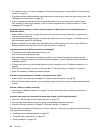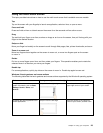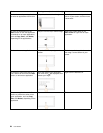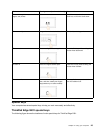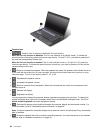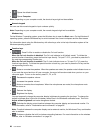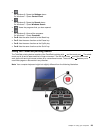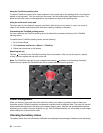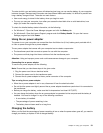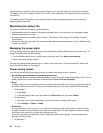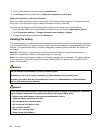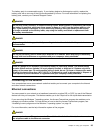• : Opens the default browser
•
: Opens Computer
Note: Depending on your computer model, the shortcut keys might not be available.
2 Numeric keypad
You can use this numeric keypad to input numbers quickly.
Note: Depending on your computer model, the numeric keypad might not be available.
3 Windows key
On the Windows 7 operating system, press the Windows key to open the Start menu. On the Windows 8
operating system, press the Windows key to switch between the current workspace and the Start screen
For information about using the Windows key with other keys, refer to the help information system of the
Windows operating system.
4 Function keys
• + : Press Fn+Esc to enable or disable the Fn Lock function.
When the Fn Lock function is disabled: The Fn Lock indicator is off (default mode). To initiate the
special function of each key, press the function keys directly. To input F1–F12, you need to press the Fn
key and the corresponding function key.
When the Fn Lock function is enabled: The Fn Lock indicator turns on. To input F1–F12, press the
function keys directly. To initiate the special function of each key, you need to press the Fn key and the
corresponding function key.
• : Mutes or unmutes the speakers. When the speakers are muted, the speaker mute indicator turns on.
If you mute the sound and turn off your computer, the sound will remain muted when you turn on your
computer again. To turn on the sound, press F1, F2, or F3.
• : Decreases the speaker volume.
• : Increases the speaker volume.
• : Mutes or unmutes the microphones. When the microphones are muted, the microphone mute
indicator turns on.
• : Darkens the display.
•
: Brightens the display.
You can temporarily change the computer display brightness by pressing the two keys. To change the
default brightness level, right-click the battery status icon in the Windows notication area. Then click
Adjust screen brightness and make changes as desired.
• : Switches the display output location between the computer display and an external monitor. For
more information, refer to “Presentations and multimedia” on page 39.
Note: To switch between the computer display and an external monitor, the Windows+P key combination
also is available.
• : Enables or disables the built-in wireless networking features. For more information on the wireless
features, refer to “Wireless connections” on page 36
.
28 User Guide