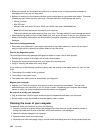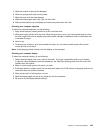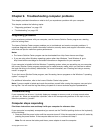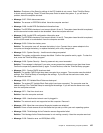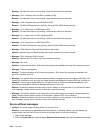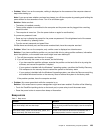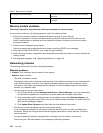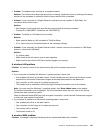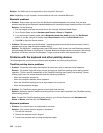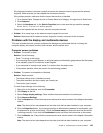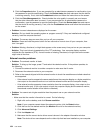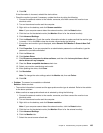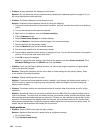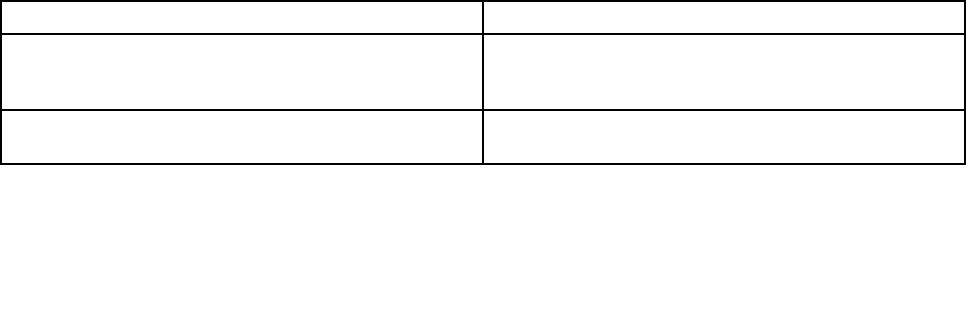
• Problem: When I turn on the computer, nothing is displayed on the screen and the computer does not
beep while starting up.
Note: If you are not sure whether you heard any beeps, turn off the computer by pressing and holding the
power button for four seconds or more. Turn it on and listen again.
Solution: Make sure that:
– The battery is installed correctly.
– The ac power adapter is connected to the computer and the power cord is plugged into a working
electrical outlet.
– The computer is turned on. (Turn the power button on again for conrmation.)
If a power-on password is set:
– Press any key to display the prompt for the power-on password. If the brightness level of the screen
is low, increase it by pressing Home.
– Type the correct password and press Enter.
If these items are correctly set, and the screen remains blank, have the computer serviced.
• Problem: When I turn on the computer, only a white cursor is displayed on a blank screen.
Solution: If you have modied a partition on your hard disk drive by using partition software, information
about that partition, or the master boot record might have been destroyed.
1. Turn off the computer, and then turn it on again.
2. If you still see only the cursor on the screen, do the following:
– If you have used the partition software, examine the partition on the hard disk drive by using the
software, and recover the partition if required.
– If your system is installed with the Windows 7 operating system, use either the OneKey Recovery
Pro workspace or the recovery discs to restore the system to the factory state.
– If your system is installed with the Windows 8 operating system, use either the Remove everything
and reinstall Windows function or the recovery discs to restore the system to the factory state.
If the problem persists, have the computer serviced.
• Problem: My screen goes blank while the computer is on.
Solution: Your screen saver or power management might have been enabled. Do either of the following:
– Touch the TrackPoint pointing device or the touch pad, or press a key to exit the screen saver.
– Press the power button to resume from sleep or hibernation.
Beep errors
Table 7. Beep errors
Problem
Solution
One short beep, pause, three short beeps, pause, three
more short beeps, and one short beep
Make sure that memory modules are installed correctly. If
they are, and you still hear the beeps, have the computer
serviced.
Three short beeps, pause, one short beep, pause, one
more short beep, and three short beeps
Power off and remove device from ExpressCard slot. If
the beeps persist, have the computer serviced.
Chapter 9. Troubleshooting computer problems 129