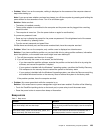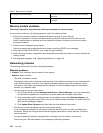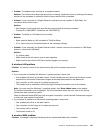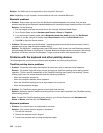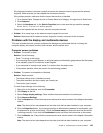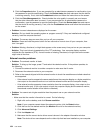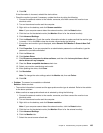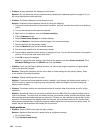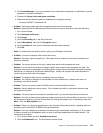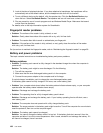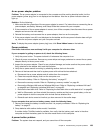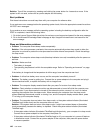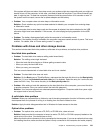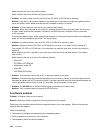3. Click Device Manager. If you are prompted for an administrator password or conrmation, type the
password or provide conrmation.
4. Double-click Sound, video and game controllers.
5. Make sure that the following device is enabled and congured correctly:
– Conexant CX20671 SmartAudio HD
• Problem: Recordings made using the microphone input are not loud enough.
Solution: Make sure that the Microphone Boost function is turned on and set by doing the following:
1. Go to Control Panel.
2. Click Hardware and Sound.
3. Click Sound.
4. Click the Recording tab in the Sound window.
5. Select Microphone, and click the Properties button.
6. Click the Levels tab, and move the Microphone Boost slider upwards.
7. Click OK.
Note: For details about controlling volume, refer to your Windows online help.
• Problem: A volume or balance slider cannot be moved.
Solution: The slider might be grayed out. This means that its position is xed by the hardware and
cannot be changed.
• Problem: The volume sliders do not stay in place when some audio programs are used.
Solution: It is normal for the sliders to change position when certain sound programs are used. The
programs are aware of the settings in the Volume Mixer window and are allowed to change the settings
themselves. An example is the Windows Media Player. Usually the program has sliders available to
control the sound from within the program.
• Problem: The balance slider cannot completely mute one channel.
Solution: The control is designed to compensate for minor differences in balance and does not
completely mute either channel.
• Problem: There is no volume control for MIDI sound in the Volume Mixer window.
Solution: Use the hardware volume control. This is because the built-in synthesizer software does
not support the control.
• Problem: The sound cannot be turned off completely even if you set the Volume Mixer at minimum.
Solution: You still can hear some sound even though you have set the Volume Mixer at minimum. To turn
off the sound completely, go to the Volume Mixer by clicking the speaker icon in the taskbar, then click
Mixer. Click the Mute speaker icon.
• Problem: When you connect a headphone to your computer while playing sound, a speaker does not
produce sound in the MULTI-STREAM mode at SmartAudio.
Solution: Once the headphone is attached, the streaming is automatically redirected to it. If you want
to listen to sound from the speakers again, be sure to set those speakers as the default device. The
procedure is as follows:
1. Go to Control Panel and click Hardware and sound.
2. Click the SmartAudio icon. The SmartAudio window opens.
Chapter 9. Troubleshooting computer problems 137