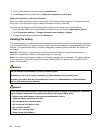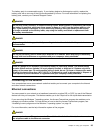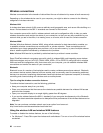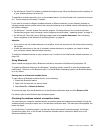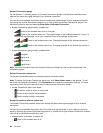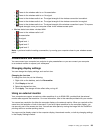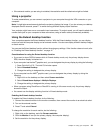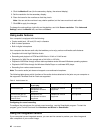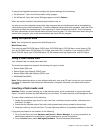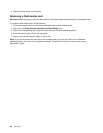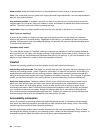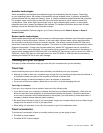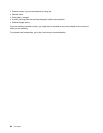• If the external monitor you are using is outdated, the resolution and the refresh rate might be limited.
Using a projector
To make presentations, you can connect a projector to your computer through the VGA connector on your
computer.
Note: It might take several seconds before the projector displays the image. If you do not see your desktop
displayed after 60 seconds, press F7 to switch among different display output locations.
Your projector might have one or more audio-input connectors. To project sound, you will need to attach the
combo audio jack on your computer to these connectors, using an audio cable (commercially available).
Using the Extend desktop function
Your computer supports the Extend desktop function. With the Extend desktop function, you can display
output on both the computer display and an external monitor. You also can display different desktop images
on each monitor.
You can use the Extend desktop function without changing any settings. If the function does not work, refer
to “Enabling the Extend desktop function” on page 41.
Considerations for using the Extend desktop function
• If you want to show DOS full-screen while in Extend desktop mode, only the primary display shows
DOS; the other display is blacked out.
• If your computer has the Intel
®
graphics card, you can designate the primary display by doing the following:
1. Press Ctrl+Alt+Fn+F12. The Intel CUI window opens.
2. Select Extended Desktop.
3. Change the setting to designate the primary display.
• If your computer has the AMD
®
graphics card, you can designate the primary display by doing the
following:
1. Right-click on the desktop and then select Screen resolution.
2. Select Extend these displays in Multiple Displays.
3. Change the setting to designate the primary display.
• When a program using DirectDraw or Direct3D is running in full-screen mode, only the primary display
shows the output.
• You cannot use the display switching function in Extend desktop mode.
Enabling the Extend desktop function
To enable the Extend desktop function, do the following:
1. Connect the external monitor to the monitor connector; then connect the monitor to an electrical outlet.
2. Turn on the external monitor.
3. Press F7 and select Extend.
To change the resolution for each monitor, do the following:
1. Right-click on the desktop, and click Screen resolution.
2. Click the Monitor-1 icon (for the primary display, the computer display).
3. Set the resolution for the primary display.
Chapter 2. Using your computer 41