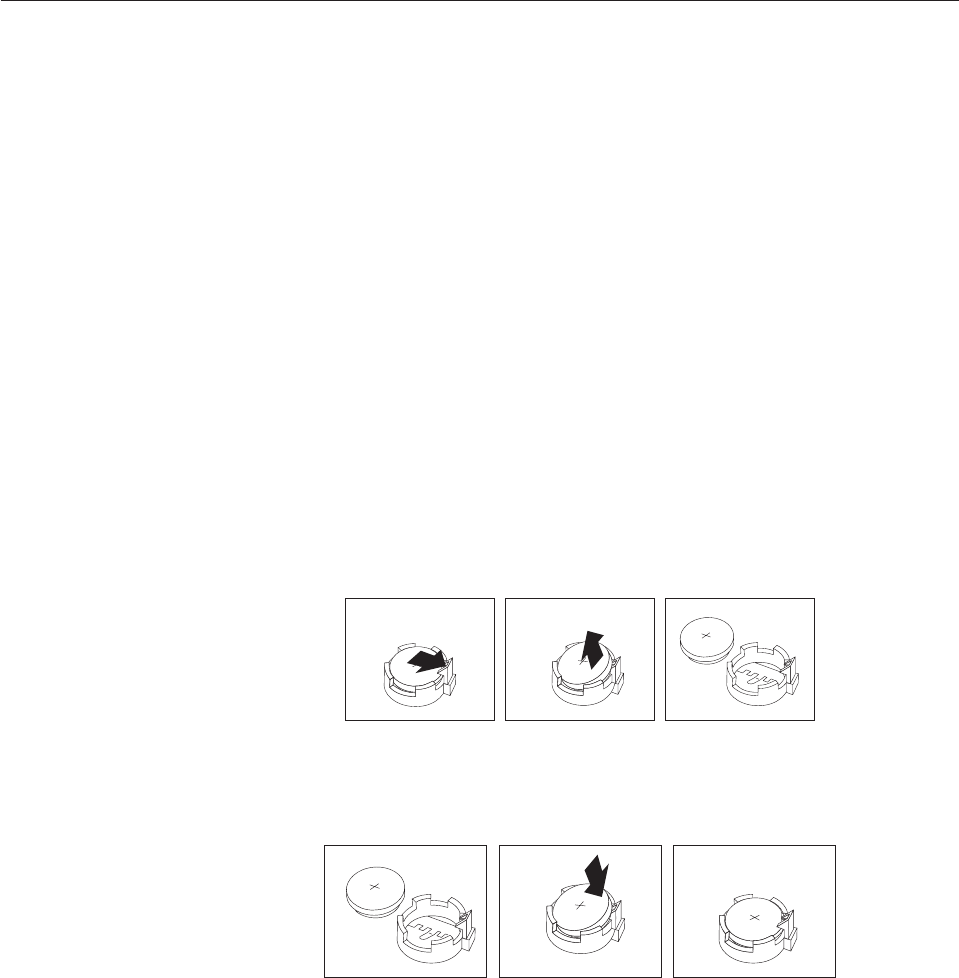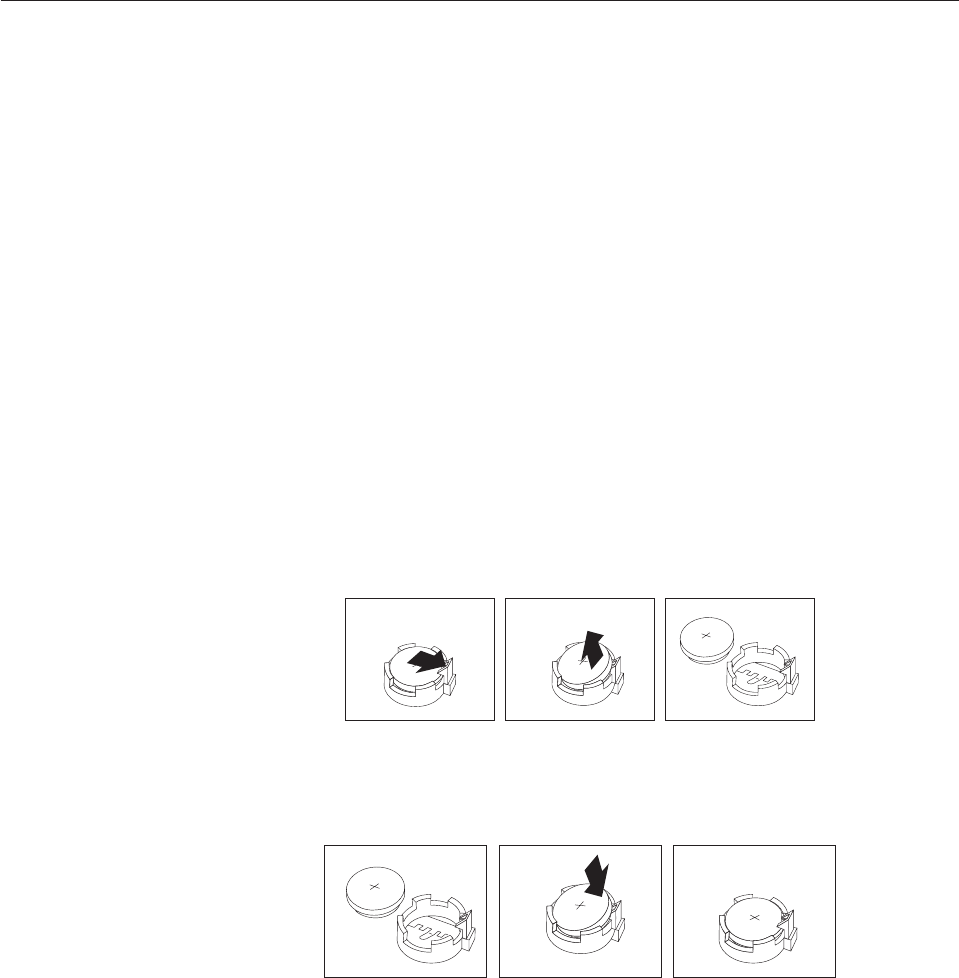
Replacing the battery
Your computer has a special type of memory that maintains the date, time, and
settings for built-in features, such as parallel-port assignments (configuration). A
battery keeps this information active when you turn off the computer.
The battery normally requires no charging or maintenance throughout its life;
however, no battery lasts forever. If the battery fails, the date, time, and
configuration information (including passwords) are lost. An error message is
displayed when you turn on the computer.
Refer to the ″Lithium battery notice″ in the Safety and Warranty Guide for
information about replacing and disposing of the battery.
To change the battery:
1. Turn off the computer and disconnect the power cord from the electrical outlet
and from the computer.
2. Open the computer cover. See “Opening the cover” on page 12.
3. Access the system board. See “Accessing system board components and drives”
on page 13.
4. Locate the battery. See “Identifying parts on the system board” on page 9.
5. Remove the old battery. See Figure 14.
6. Install the new battery. See Figure 15.
7. Close the computer cover, and connect the cables. See Chapter 4, “Completing
the parts replacement,” on page 39.
Note: When the computer is turned on for the first time after battery
replacement, an error message might be displayed. This is normal after
replacing the battery.
8. Turn on the computer and all attached devices.
9. Use the Setup Utility program to set the date and time and any passwords. See
ThinkCentre User Guide, ″Using the Setup Utility″.
Figure 14. Battery removal
Figure 15. Battery installation
22 ThinkCentre Hardware Installation and Replacement Guide