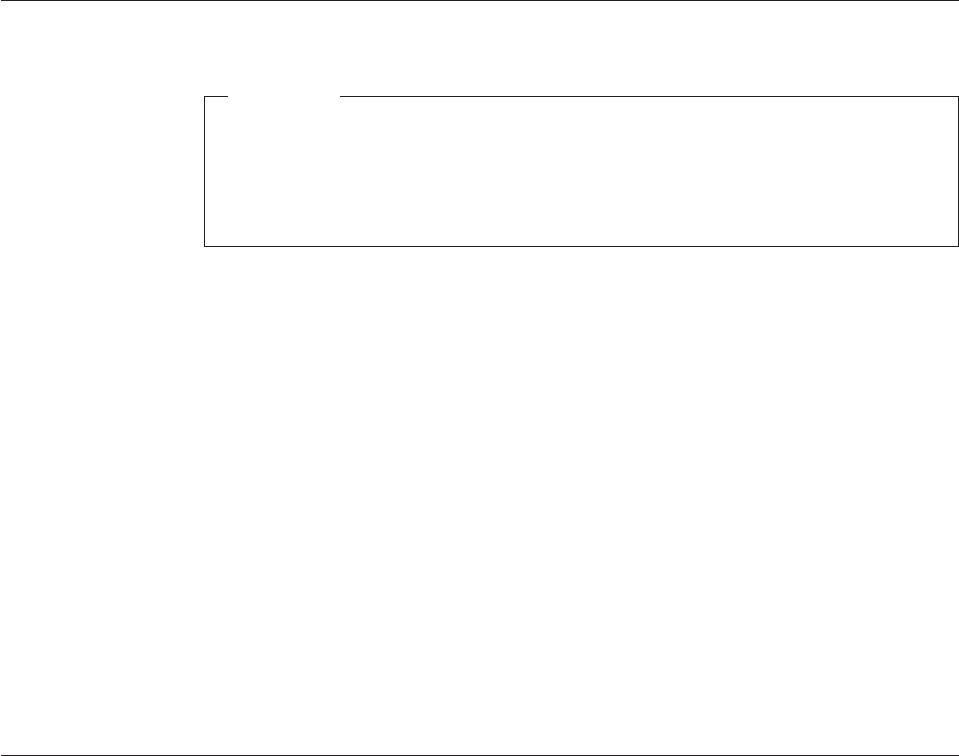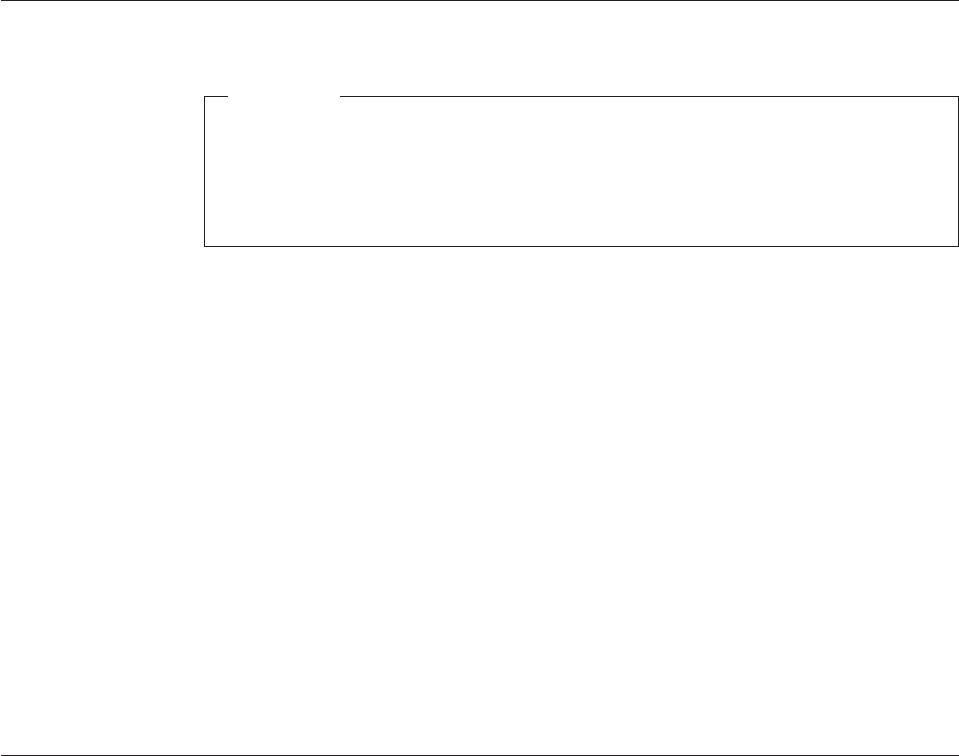
Updating (flashing) BIOS from a diskette or CD-ROM
Important
Start the Setup Utility program to view your system information. See “Using
the Setup Utility program” in the User Guide for this product. If the serial
number and the machine type/model listed on the Main menu do not match
what is printed on the label of your computer, you must update (flash) the
BIOS to change the serial number and the machine type/model.
To update (flash) the BIOS from a diskette or CD-ROM, do the following:
1. Insert a system program update (flash) diskette or CD into the diskette drive or
optical drive. System program updates are available at
http://www.lenovo.com/support on the World Wide Web.
Note: If you are inserting a CD-ROM into the optical drive, make sure that the
computer is turned on.
2. Turn on the computer. If it is on already, you must turn it off and back on
again. The update begins.
3. When you are prompted to select a language, press the number on your
keyboard that corresponds to the language and then press Enter.
4. When prompted to change the serial number, press Y.
5. Type the seven-character serial number of your computer and then press Enter.
6. When prompted to change the machine type/model, press Y.
7. Type the seven-character machine type/model of your computer and then press
Enter.
8. Follow the instructions on the screen to complete the update.
Recovering from a POST/BIOS update failure
If power to your computer is interrupted while POST/BIOS is being updated (flash
update), your computer might not restart correctly. If this happens, perform the
following procedure commonly called Boot-block Recovery.
1. Turn off the computer and any attached devices, such as printers, monitors,
and external drives.
2. Unplug all power cords from electrical outlets, and open the computer cover.
See “Opening the cover” on page 12.
3. Access the system board. See “Accessing system board components and
drives” on page 13.
4. Locate the Clear CMOS/Recovery jumper on the system board. See
“Identifying parts on the system board” on page 9.
5. Remove any cables that impede access to the Clear CMOS/Recovery jumper.
6. Move the jumper from the standard position (pins 1 and 2) to pins 2 and 3.
7. Reinstall the PCI-riser assembly if removed.
8. Close the computer cover and reconnect any cables that were disconnected.
9. Reconnect the power cords for the computer and monitor to electrical outlets.
10. Insert the POST/BIOS update (flash) diskette into drive A, and turn on the
computer and the monitor.
11. The recovery session will take two to three minutes. During this time you will
hear a series of beeps. After the update session is completed, there will be no
Chapter 4. Completing the parts replacement 41