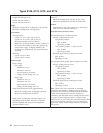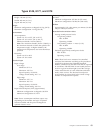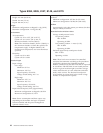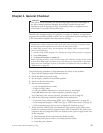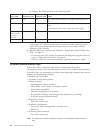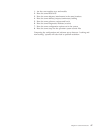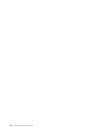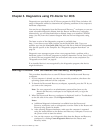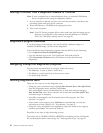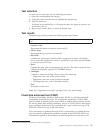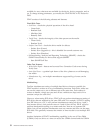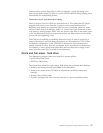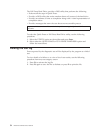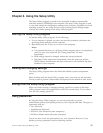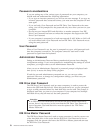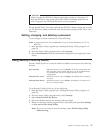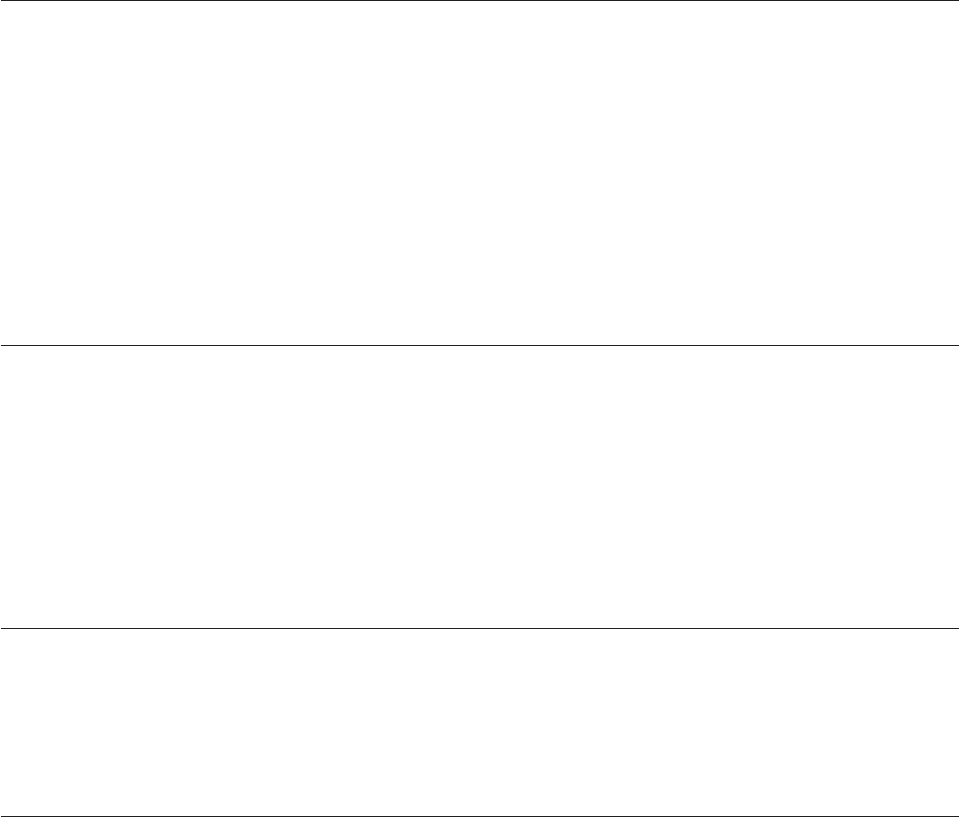
Starting PC-Doctor from a diagnostic diskette or CD-ROM
Note: If your computer has no internal diskette drive, an external USB diskette
drive is required when using the diagnostic diskette.
1. If your computer is already on when you start this procedure, shut down the
operating system and turn off the computer.
2. Insert the diskette or CD-ROM in the appropriate drive.
3. Turn on the computer.
Note: If the PC-Doctor program fails to start, make sure that the startup device
sequence is configured to allow startup from the diskette or CD-ROM
drive. See “Selecting a startup device” on page 58.
Diagnostics program download
If you have access to the internet, you can download a diskette image or a
startable CD-ROM image (.iso file) of the diagnostics.
To download the latest diagnostics program from the WWW, do the following:
v Go to http://www.lenovo.com/think/support.
v Type the machine type in the ″Use Quick Path″ field and click Go.
v Click Downloads and drivers and scroll down to locate the Enhanced
diagnostics.
Navigating through the diagnostics programs
Use the cursor movement keys to navigate within the menus.
v The Enter key is used to select a menu item.
v The Esc key is used to back up to the previous menu.
v For online help select F1.
Running diagnostics tests
There are four ways to run the diagnostic tests.
v Using the cursor movement keys, highlight Run Normal Test or Run Quick Test
from the Diagnostics menu and then press Enter.
This automatically runs a pre-defined group of tests from each test category.
Run Normal Test runs a more extensive set of tests than does Run Quick Test
and takes longer to complete.
v Press F5 to automatically run all selected tests in all categories. See “Test
selection” on page 51.
v From within a test category, press Ctrl-Enter to automatically run only the
selected tests in that category. See “Test selection” on page 51.
v Using the cursor movement keys, highlight a single test within a test category,
and then press Enter. This runs only that test.
Press
Esc at any time to stop the testing process.
Test results (N/A, PASSED, FAILED, ABORTED) are displayed in the field beside
the test description and in the test log. See “Viewing the test log” on page 54.
50 Hardware Maintenance Manual