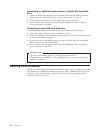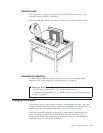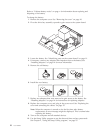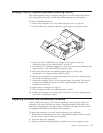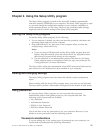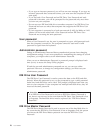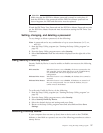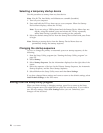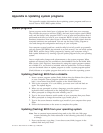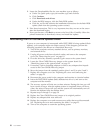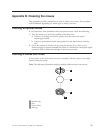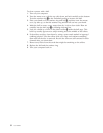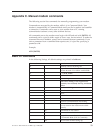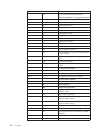Selecting a temporary startup device
Use this procedure to startup from any boot device.
Note: Not all CDs, hard disks, and diskettes are startable (bootable).
1. Turn off your computer.
2. Press and hold the F12 key then turn on your computer. When the Startup
Device Menu displays, release the F12 key.
Note: If you are using a USB keyboard and the Startup Device Menu does not
display using this method, press and release the F12 key repeatedly
rather than leaving it pressed when turning on the computer.
3. Select the desired startup device from the Startup Device Menu and press Enter
to begin.
Note:
Selecting a startup device from the Startup Device Menu does not
permanently change the startup sequence.
Changing the startup sequence
To view or change the primary or automatic power-on startup sequence, do the
following:
1. Start the Setup Utility program (see “Starting the Setup Utility program” on
page 25).
2. Select Startup.
3. Select Startup Sequence. See the information displayed on the right side of the
screen.
4. Select the sequence of devices for the Primary Startup Sequence, the Automatic
Startup Sequence, and the Error Startup Sequence.
5. Select Exit from the Setup Utility menu and then Save Settings.
If you have changed these settings and want to return to the default settings, select
Load Default Settings on the Exit menu.
Exiting from the Setup Utility program
When you finish viewing or changing settings, press Esc to return to the Setup
Utility program menu (you might have to press Esc several times). If you want to
save the new settings, select Save Settings before you exit. Otherwise, your
changes will not be saved.
28 User Guide