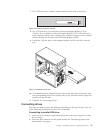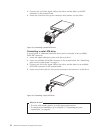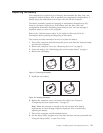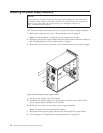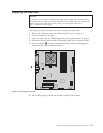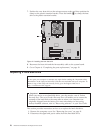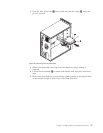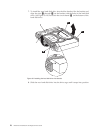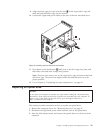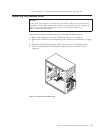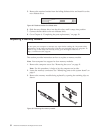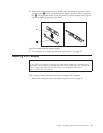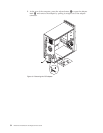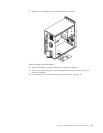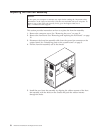9. Align the drive cage pivot pin with the slot 1 in the upper drive cage and
slide the hard disk drive cage into the chassis.
10. Connect the signal and power cables to the rear of the new hard disk drive.
11. Press down on the metal latch 2 and pivot in the drive cage into place and
then slide it forward until it snaps into position.
Note: There are two arrows, one on the upper drive cage and one on the hard
disk drive cage. The arrows are aligned when the hard disk drive is in the
proper position.
12. Go to Chapter 4, “Completing the parts replacement,” on page 43.
Replacing an optical drive
Attention
Do not open your computer or attempt any repair before reading the “Important safety
information” in the Safety and Warranty Guide that was included with your computer. To
obtain a copy of the Safety and Warranty Guide, go to the Support Web site at
http://www.lenovo.com/support.
This section provides instructions on how to replace an optical drive.
1. Remove the computer cover. See “Removing the cover” on page 11.
2. Disconnect the signal and power cables from the rear of the optical drive.
3. Press the blue release button and remove the optical drive out the front of the
computer.
Figure 24. Installing the hard disk drive and bracket
Chapter 3. Installing options and replacing hardware 29