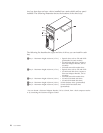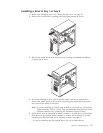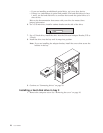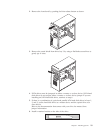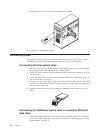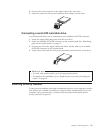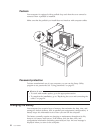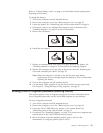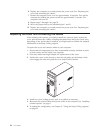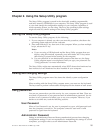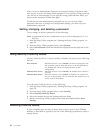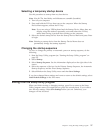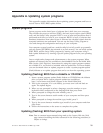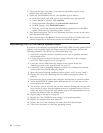Refer to “Lithium battery notice” on page x for information about replacing and
disposing of the battery.
To change the battery:
1. Turn off the computer and all attached devices.
2. Remove the computer cover. See “Removing the cover” on page 10.
3. Locate the battery. See “Identifying parts on the system board” on page 11.
4. If necessary, remove any adapters that impede access to the battery. See
“Installing adapters” on page 13 for more information.
5. Remove the old battery.
6. Install the new battery.
7. Replace any adapters that were removed to gain access to the battery. See
“Installing adapters” on page 13 for instructions for replacing adapters.
8. Replace the computer cover, and plug in the power cord. See “Replacing the
cover and connecting the cables” on page 24.
Note: When the computer is turned on for the first time after battery
replacement, an error message might be displayed. This is normal after
replacing the battery.
9. Turn on the computer and all attached devices.
10. Use the Setup Utility program to set the date and time and any passwords.
See Chapter 2, “Using the Setup Utility program,” on page 25.
Erasing a lost or forgotten password (clearing CMOS)
This section applies to lost or forgotten passwords. For more information about
lost or forgotten passwords, see the Access IBM program on your desktop.
To erase a forgotten password:
1. Turn off the computer and all attached devices.
2. Remove the computer cover. See “Removing the cover” on page 10.
3. Locate the Clear CMOS/Recovery jumper on the system board. See
“Identifying parts on the system board” on page 11.
4. If necessary, see “Installing adapters” on page 13 to remove any adapters that
impede access to the Clear CMOS/Recovery jumper.
5. Move the jumper from the standard position (pins 1 and 2) to the
maintenance or configure position (pins 2 and 3).
Chapter 1. Installing options 23