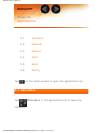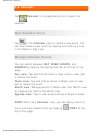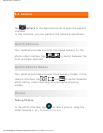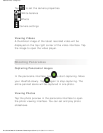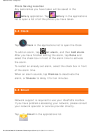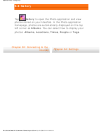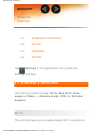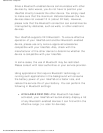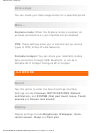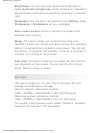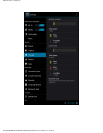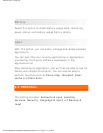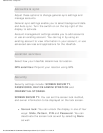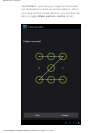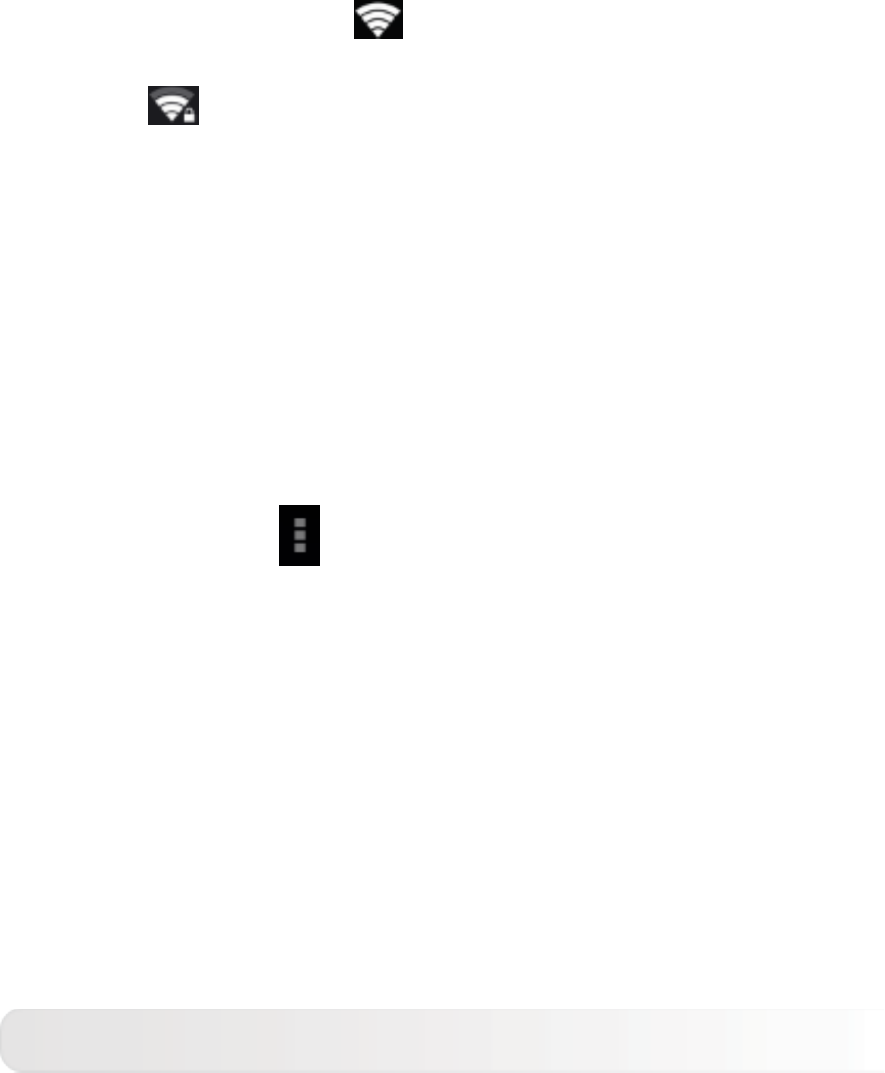
IdeaTab A1107 - Chapter 04
When Wi-Fi is enabled, your IdeaTab will automatically scan
for available wireless networks, displaying them in the Wi-Fi
network list.
The network status icon,
indicates that the network
requires no password, and can be connected to directly.
However,
indicates that the network has been encrypted,
and can be connected to only after the required password is
entered.
You can select any network you want from the list. After
selecting the network, tap Connect to connect directly.
Alternatively, select the check box in front of Show
advanced options to adjust the proxy and IP settings in
the pop-up text box, and then tap Connect to connect to a
network. You can also select ADD NETWORK to manually
add a network. Tap
, then Advanced for advanced Wi-Fi
settings.
● Network notification: When activated, the system
will notify you if there are any open net works
available.
● Keep Wi-Fi on during sleep: You can set Wi-Fi
connection policy during sleep mode to Always, Only
when plugged in or Never (increases data
usage) .
Bluetooth
You can establish a wireless connection with any other
Bluetooth compatible device using Bluetooth technology.
Examples of Bluetooth compatible devices can include stereo
earphones, keyboard, etc.
file:///D|/WORK/A1107/HTML%20EN/chapter04.html (2 of 14)2013-1-11 14:41:21