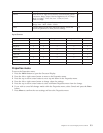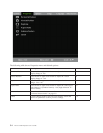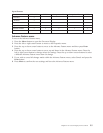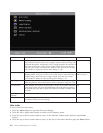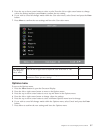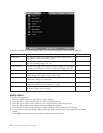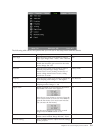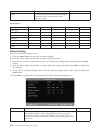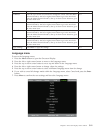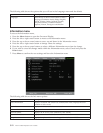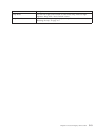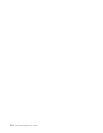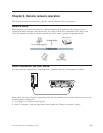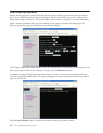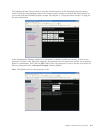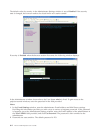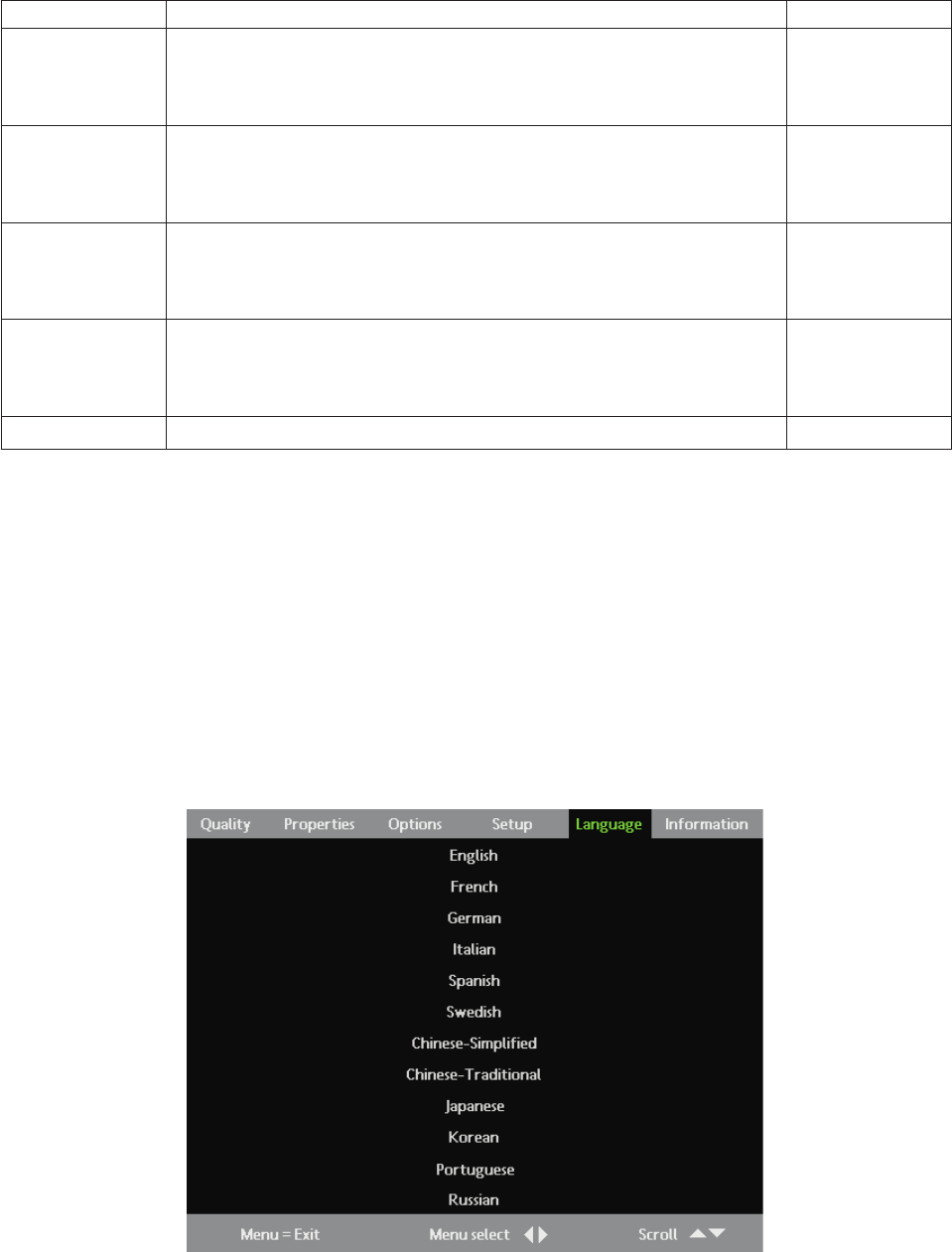
Item Description Default
IP Address Press the up or down cursor button to change the values. Press the Menu
button followed by the left or right cursor button to go to the next field.
Press the Menu button followed by the up or down cursor button to go to
the next menu item.
n/a
Subnet Mask Press the up or down cursor button to change the values. Press the Menu
button followed by the left or right cursor button to go to the next field.
Press the Menu button followed by the up or down cursor button to go to
the next menu item.
n/a
Default Gateway Press the up or down cursor button to change the values. Press the Menu
button followed by the left or right cursor button to go to the next field.
Press the Menu button followed by the up or down cursor button to go to
the next menu item.
n/a
DNS Server Press the up or down cursor button to change the values. Press the Menu
button followed by the left or right cursor button to go to the next field.
Press the Menu button followed by the up or down cursor button to go to
the next menu item.
n/a
Apply Settings Press Enter to apply the settings. n/a
Language menu
To access the Language menu,
1. Press the Menu button to open the On-screen Display.
2. Press the left or right cursor button to move to the Language menu.
3. Press the up or down cursor button to move up and down in the Language menu.
4. Press the left or right cursor button to change values for settings.
5. Press the up or down cursor button to select a different Language menu item for change.
6. If you wish to cancel all changes made within the Language menu, select Cancel and press the Enter
button.
7. Press Menu to confirm the new settings and leave the Language menu.
Chapter 5. On-screen Display menu controls 5-11