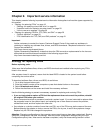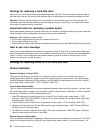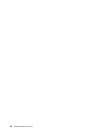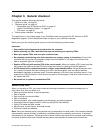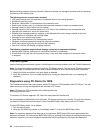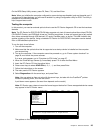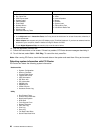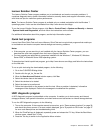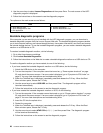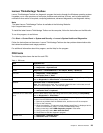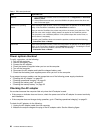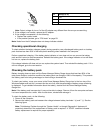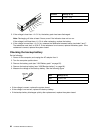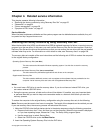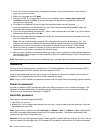Lenovo Solution Center
The Lenovo Solution Center program enables you to troubleshoot and resolve computer problems. It
combines diagnostic tests, system information collection, security status, and support information, along
with hints and tips for maximum system performance.
Note: The Lenovo Solution Center program is available only on models preinstalled with the Windows 7
operating system. It also can be downloaded from http://www.lenovo.com/diags.
To run the Lenovo Solution Center program, click Start ➙ Control Panel ➙ System and Security ➙ Lenovo
- System Health and Diagnostics, and then follow the instructions on the screen.
For additional information about this program, see the help information system.
Quick test programs
Lenovo Hard Drive Quick Test and Lenovo Memory Quick Test are two quick test programs that enable you
to troubleshoot and resolve computer internal storage and memory problems.
Notes:
• If the computer you are servicing is not installed with the Lenovo Solution Center program, you can
download the quick test programs from the Lenovo Support Web site.
• The two programs are applicable to computers installed with the Windows 7, Windows XP, Windows
Server 2003, or Windows Server 2008 operating system.
To download and install a quick test program, go to http://www.lenovo.com/diags, and follow the instructions
on the Web site.
To run a quick test using the downloaded program, do the following:
1. Go to the C:\SWTOOLS\ldiag folder.
2. Double-click the gui_lsc_lite.exe le.
3. When the User Account Control window opens, click Yes.
4. Select the device class to be tested.
5. Select the devices to be tested.
6. Select the tests to be performed.
7. Follow the instructions on the screen to start the test. When a problem is detected, information
messages will be displayed. Refer to the messages to troubleshoot the problem.
UEFI diagnostic program
A UEFI diagnostic program is preinstalled on the computer. It enables you to test memory and internal
storage problems, view system information, and check and recover bad sectors on internal storage devices.
To run the UEFI diagnostic program, do the following:
1. Turn on the computer. If the computer cannot be turned on, go to “Power system checkout” on page 30,
and check the power sources. If an error code is displayed, go to “Symptom-to-FRU index” on page 37
for error code descriptions and troubleshooting hints.
2. When the ThinkPad logo is displayed, repeatedly press and release the F12 key. When the Boot Menu
window opens, release the F12 key.
3. Press the Tab key to switch to the Application Menu window.
Chapter 3. General checkout 27