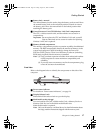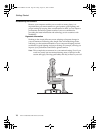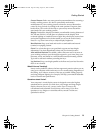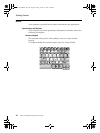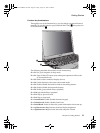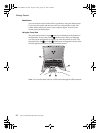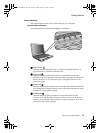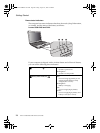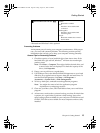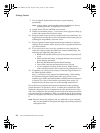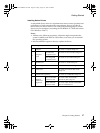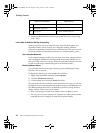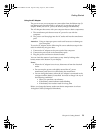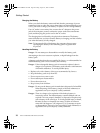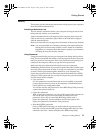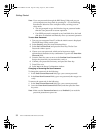Getting Started
Chapter 3. Getting Started
25
* Bluetooth and Wireless LAN is optional
Preventing Problems
An important part of owning your computer is maintenance. With proper
care, you can avoid common problems. The following sections provide
information that can help you to keep your computer running smoothly.
General Tips for Preventing Problems
1. Check the capacity of your hard disk drive from time to time. If the
hard disk drive gets too full, Windows
®
will slow down and might
produce errors.
Note: Click Start -> Computer. Then right-click the desired drive, and
a menu for the drive is displayed. To check the capacity of the
drive, click Properties.
2. Empty your recycle bin on a regular basis.
3. Use Diskeeper Lite or the Microsoft Disk Defragmenter on your hard
disk drive on a regular basis to improve data seek and read times. To
start the Disk Defragmenter, click Start -> All Programs ->
Accessories -> System Tools -> Disk Defragmenter.
4. To free up disk space, uninstall unused application programs.
Note: You might also want to look for application program
duplication or overlapping versions.
5. Clean out your Inbox, Sent, and Trash folders from your e-mail client
program.
6. At least once a week, make a point to back up your data. If critical data
is present, it is a good idea to perform a daily backup. Lenovo has
many backup options available for your computer. CD-RW drives and
CD-RW/DVD drives are available for most computers and are easily
installed.
c Wireless/Bluetooth Indicator * Amber:
Bluetooth is enabled.
Blue:
Wireless LAN is enabled and
connected.
Flashing Blue:
Wireless LAN is enabled and
transfering data.
Purple:
Bluetooth and Wireless LAN are
both enabled.
Lenovo EVEREST UG.book Page 25 Friday, August 17, 2007 5:40 PM