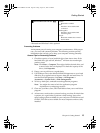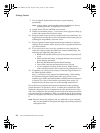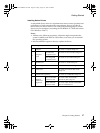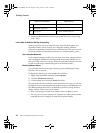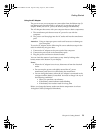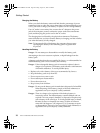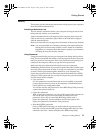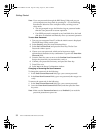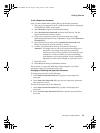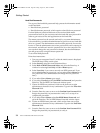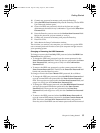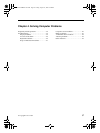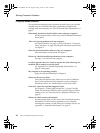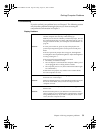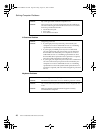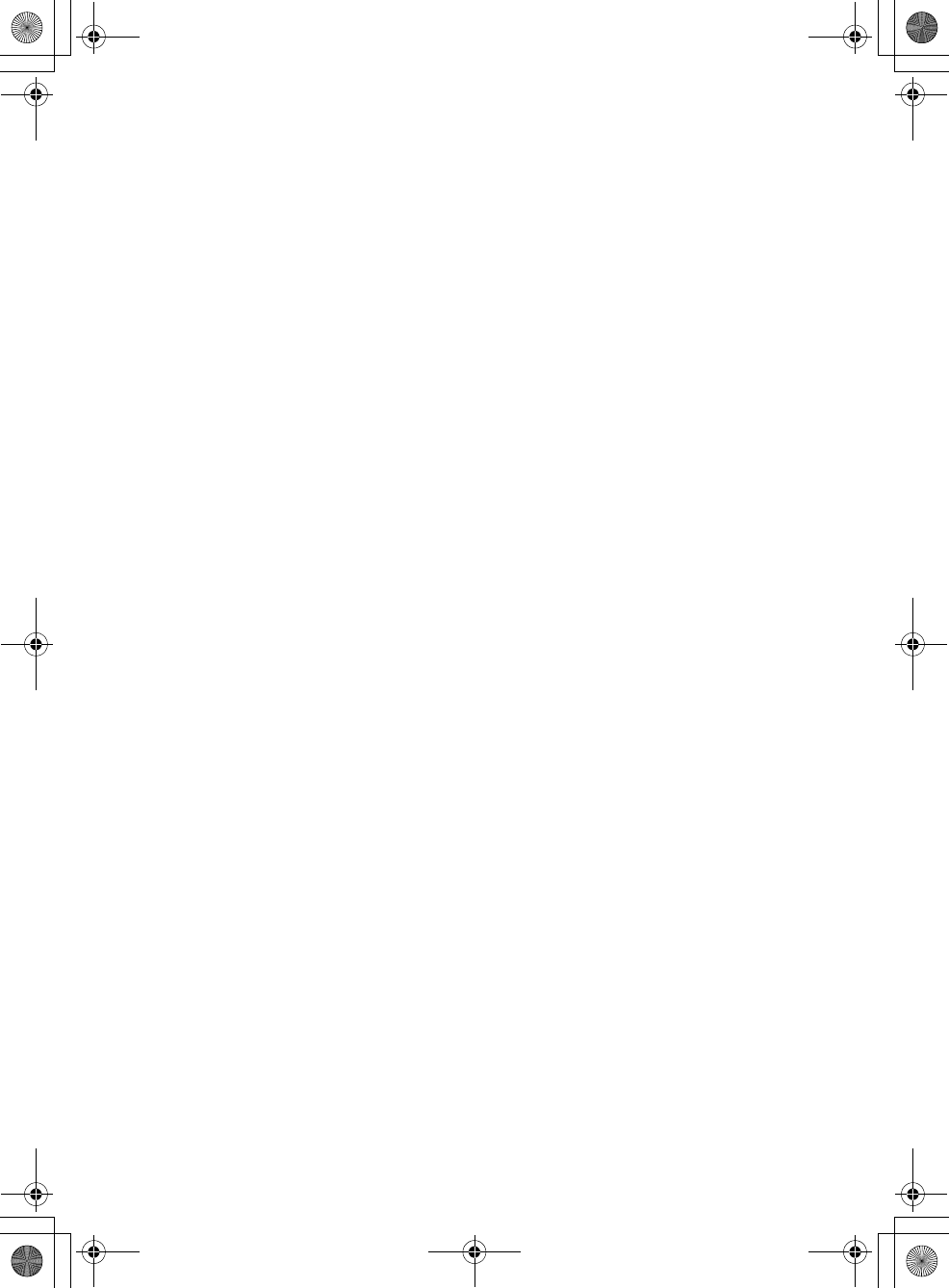
Getting Started
Chapter 3. Getting Started
33
To set a Supervisor Password:
Only a system administrator will be able to perform this procedure.
1. Turn on your computer. Press F2, while the initial screen is displayed.
The BIOS Setup Utility screen opens.
2. Select Security using the cursor directional keys.
3. Select Set Supervisor Password, and press the Enter key. The Set
Supervisor Password window opens.
4. Choose your supervisor password; it can be from one to eight
alphanumeric characters in any combination. Type it in the Enter New
Password field.
5. Press the Enter key to move to the Confirm New Password field.
Retype the password you just entered, to verify it.
6. Commit your password to memory, and press the Enter key.
Attention: You might want to note your password and keep it in a
safe place. If you forget your supervisor password,
Lenovo can not reset your password. You must take your
computer to a Lenovo reseller or a Lenovo marketing
representative to solve this problem. Proof of purchase is
required, and a fee will be charged for parts and service.
7. Press F10 to exit.
8. Select Yes in the Setup Confirmation window.
The next time you open the BIOS Setup Utility program, you will be
prompted to type your password to proceed.
Changing or Removing the Supervisor Password
To change the password, do the following:
1. In the Enter Current Password field, type the current supervisor
password.
2. In the Enter New Password field, type the new supervisor password;
then retype it to verify.
To remove the password, do the following:
1. In the Enter Current Password field, type the current supervisor
password.
2. Leave the Enter New Password field blank, and then press the Enter
key twice.
Lenovo EVEREST UG.book Page 33 Friday, August 17, 2007 5:40 PM