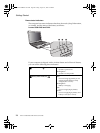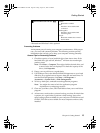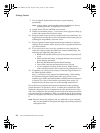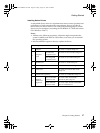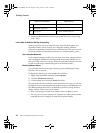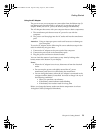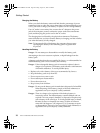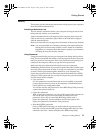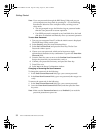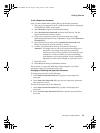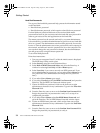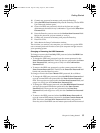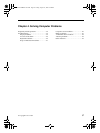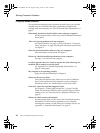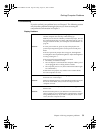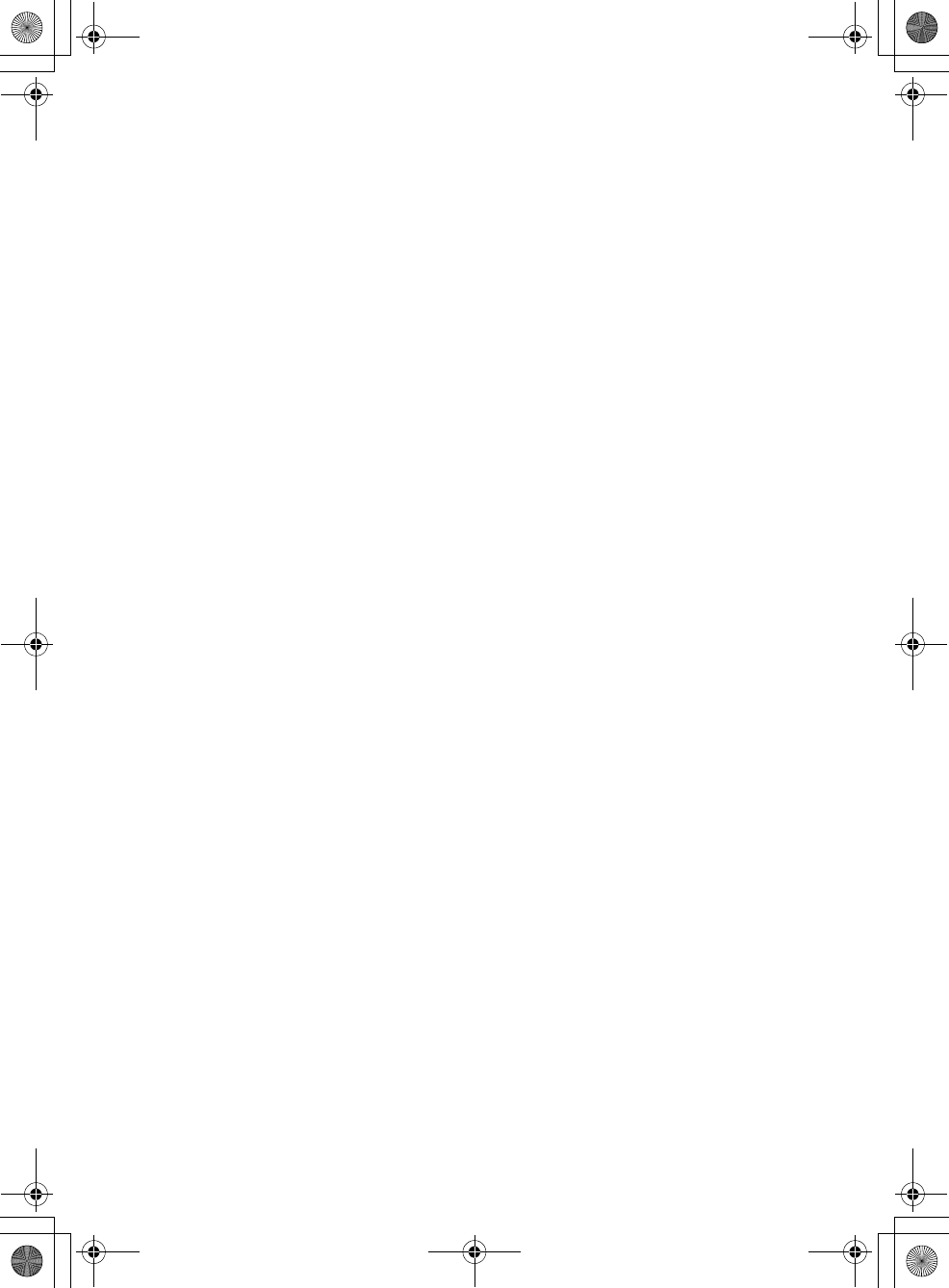
Getting Started
32
Lenovo 3000 G400 and G410 User Guide
Note: If you set passwords through the BIOS Setup Utility and you put
your computer into sleep mode by pressing Fn + F1, the following
describes the behavior of the computer when you bring it out of
sleep mode:
• You are prompted to type the Windows log-on password rather
than the User password to resume operation.
• If an HDD password is assigned to any hard disk drive, the hard
disk drive is unlocked automatically when you resume operation.
To set a User Password:
1. Turn on your computer. Press F2, while the initial screen is displayed.
The BIOS Setup Utility screen opens.
2. Select Security, using the cursor directional keys.
3. Select Set User Password, and press the Enter key. The Set User
Password window opens.
4. Choose your user password, which can be from one to eight
alphanumeric characters in any combination. Type it in the Enter New
Password field.
5. Press the Enter key once to move to the Confirm New Password field.
Retype the password you just entered to verify it.
6. Commit your password to memory, and press the Enter key.
7. Press F10 to exit.
8. Select Yes in the Setup Confirmation window.
Changing or Removing the User Password
To change the password, do the following:
1. In the Enter Current Password field, type your current password.
2. In the Enter New Password field, type a new password; then retype it to
verify.
To remove the password, do the following:
1. In the Enter Current Password field, type your current password.
2. Leave the Enter New Password field blank, and then press the Enter
key twice.
Note: Make sure the Password on boot is set to Enabled if you need the
password protection at power on.
Lenovo EVEREST UG.book Page 32 Friday, August 17, 2007 5:40 PM