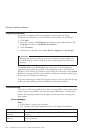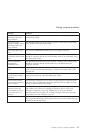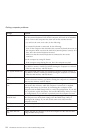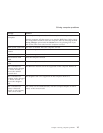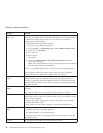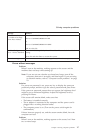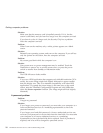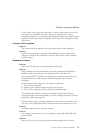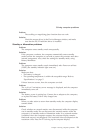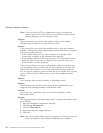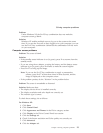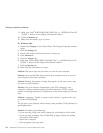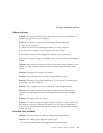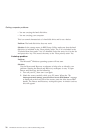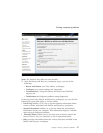Solution:
Make sure that the external numeric keypad is correctly connected to the
computer.
TrackPoint problems
Problem:
The pointer drifts when the computer is turned on or after it resumes
normal operation.
Solution:
The pointer might drift when you are not using the TrackPoint during
normal operation. This is a normal characteristic of the TrackPoint and
is not a defect. The pointer drifts for several seconds under the
following conditions:
v When the computer is turned on.
v When the computer resumes normal operation.
v When the TrackPoint is pressed for a long time.
v When the temperature changes.
Problem:
The mouse or the pointing device does not work.
Solution:
Make sure that the TrackPoint is set to Automatic in the ThinkPad
Configuration Program. Then detach the mouse or the pointing
device, and try using the TrackPoint. If the TrackPoint works, the
error might be due to the mouse or the pointing device.
Make sure that the cable for the mouse or the pointing device is
securely connected.
If your mouse is incompatible with the PS/2 mouse, disable the
TrackPoint, using the ThinkPad Configuration Program.
Note: For more information, see the manual supplied with the mouse.
Problem
The mouse buttons do not work.
Solution
Change the mouse driver to Standard PS/2
®
Port Mouse, and then
reinstall PS/2 TrackPoint. Drivers are provided in the
C:\IBMTOOLS\DRIVERS directory on your hard disk drive. If your
hard disk drive does not contain device drivers, refer to the ThinkPad
Web site. To access this Web site, press the Access IBM button. The
Access IBM panel opens. On it, click Get Help & Support, and then
click Download & update. Select Device drivers & software
downloads.
Solving computer problems
20 ThinkPad
®
G40 Series Service and Troubleshooting Guide