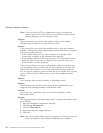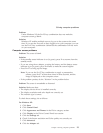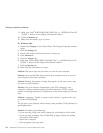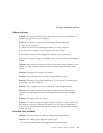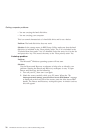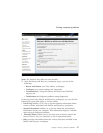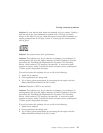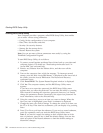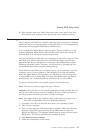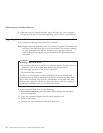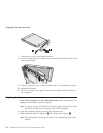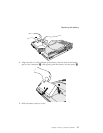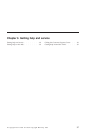Starting BIOS Setup Utility
Your computer provides a program, called BIOS Setup Utility, that enables
you to select various setup parameters.
v Config: Set the configuration of your computer.
v Date/Time: Set the date and time.
v Security: Set security features.
v Startup: Set the startup device.
v Restart: Restart the system.
Note:
You can set many of these parameters more easily by using the
ThinkPad Configuration Program.
To start BIOS Setup Utility, do as follows:
1. To protect yourself against accidental loss of data, back up your data and
computer registry. For details see “Data backup-and-restore tools” in
Access IBM, your on-board help.
2. Remove any diskette from the diskette drive, and then turn off the
computer.
3. Turn on the computer; then, while the message, “To interrupt normal
startup, press the blue Access IBM button” is displayed at the lower left of
the screen, press the Access IBM button. The Rescue and Recovery
workspace opens.
4. Click Access BIOS. The System Restart Required window is displayed.
5. Click Yes. The computer restarts, and the BIOS Setup Utility menu
appears.
If you have set a supervisor password, the BIOS Setup Utility menu
appears after you enter the password. You can start the utility by pressing
Enter instead of entering the supervisor password; however, you cannot
change the parameters that are protected by the supervisor password. For
more information, refer to the on-board help.
6. Using the cursor keys, move to an item you want to change. When the
item you want is highlighted, press Enter. A submenu is displayed.
7. Change the items you wish to change. To change the value of an item, use
the F5 or F6 key. If the item has a submenu, you can display it by pressing
Enter.
8. Press F3 or Esc to exit from the submenu. If you are in a nested submenu,
press Esc repeatedly until you reach the BIOS Setup Utility menu.
Note: If you need to restore the settings to their original state as of the
time of purchase, press F9 key to load the default settings. You can also
select an option in the Restart submenu to load the default settings or
discard the changes.
Starting BIOS Setup Utility
30 ThinkPad
®
G40 Series Service and Troubleshooting Guide