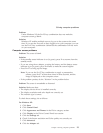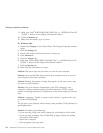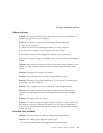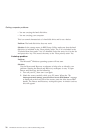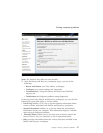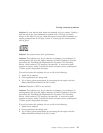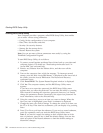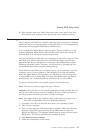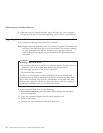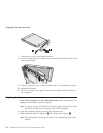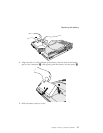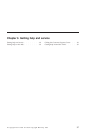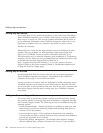9. Select Restart; then press Enter. Move the cursor to the option you want
for restarting your computer; then press Enter. Your computer restarts.
Recovering pre-installed software
Your computer hard disk has a hidden, protected area for backups. Contained
within this area is a complete backup of the hard disk as it was shipped from
the factory and a program called Rescue and Recovery.
If you installed the Rapid Restore Ultra program, Rescue and Recovery also
contains additional Rapid Restore Ultra backups that reflect the contents of
the hard disk, as it existed at various points in time.
You can use the Rescue and Recovery workspace to restore the contents of the
hard disk to an earlier state using any of the backup images stored in the
protected area. Rescue and Recovery workspace runs independently of the
Windows operating system. Therefore, you can start it by pressing the blue
Access IBM button when prompted during startup.
After the Rescue and Recovery workspace opens you can perform a recovery
operation, even if you are unable to start Windows. For more information
about the Rapid Restore Ultra program, see “Backing up and restoring data”
in Access IBM, your on-board help. For more information about the Rescue
and Recovery, see “Introducing Rescue and Recovery” in Access IBM.
To recover the hard disk to its original contents, do the following:
Note: The recovery process might take up to 2 hours.
Attention: All of the files on the primary hard disk partition (usually drive C)
will be lost in the recovery process. If possible, be sure to back up copies of
the files you have saved on your drive C before you begin.
Note:
You might need to use a diskette drive in the recovery process. Use a
drive that is compatible with your ThinkPad computer.
1. If possible, save all your files and shut down your operating system.
2. Turn off your computer.
3. Turn on your computer. Watch the display carefully. When the following
message is displayed, press the blue Access IBM button to open the
Rescue and Recovery: ″To interrupt normal startup, press the blue Access
IBM button.″ The Rescue and Recovery workspace opens.
4. Click Restore factory contents.
5. Follow the instructions on the screen.
Starting BIOS Setup Utility
Chapter 2. Solving computer problems 31